If you also feel that your airports are no longer as loud as they used to be, you have come to the right place. There can be many causes, but most of them are easy to solve at home.
This article aims to guide you on how to make Airpods louder by applying simple tips and tricks related to hardware and software. You just have to read this guide carefully, and we assure you, you will be able to make your Airpods louder.
In This Article:
How to make AirPods Louder?
Before going further, you should look at the basics. The reason behind this is sometimes we forget about easy things.
So, first, if you are connected to your Mac, turn up the volume by pressing the volume button on the keyboard, or If you have Siri with you, say “Hi Siri,” turn up the volume.
Now, test your Airpods if they are louder now. If they are, great; if they are not, don’t worry, we are going towards some problems that are logical and easy to solve, and you will admit.
Following are some problems and their solutions to make the Airpods louder:
- Check if you enabled reduce loud sound on your iPhone
- Check your music app’s sound settings
- Run “Air Tip Fit Test” on your Apple Airpods
- Set the right audio balance
- Enable noise cancellation
- Reset the AirPods
- Clean the Apple Airpods
Check if you enabled reduce loud sound on your iPhone
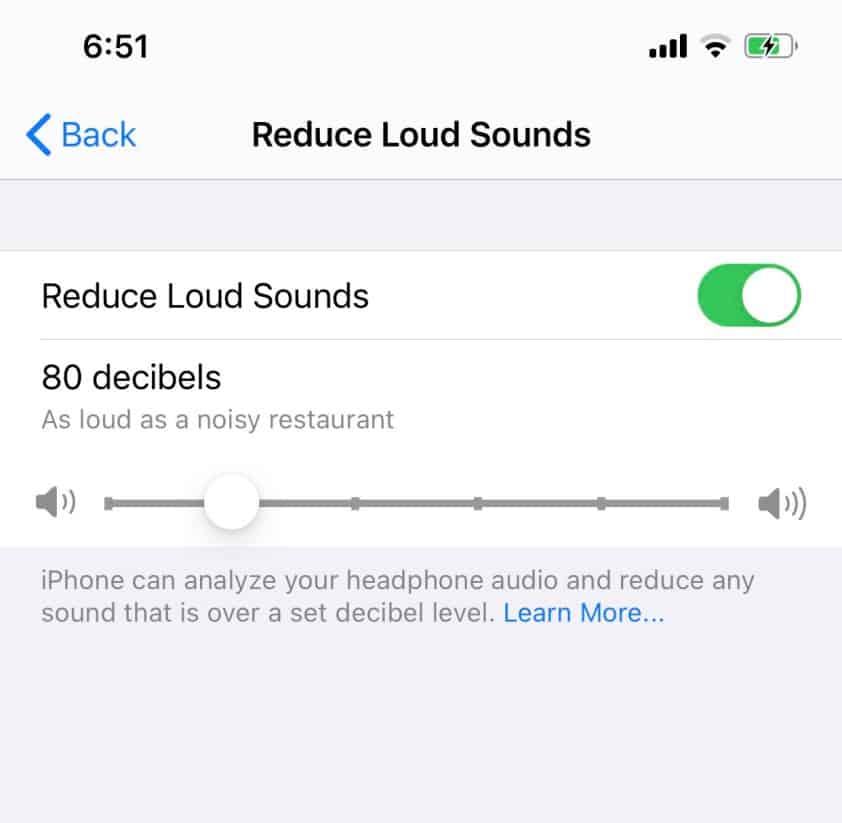
It can be highly immersive to listen to audio at high volumes, but we all know it can result in some serious consequences of hearing damage. In order to protect the ears, Apple implemented a volume limit to prevent loud noises.
However, despite this, users may feel like the volume limit is too strict because this will limit their ability to use AirPods at maximum volume, causing a loss of enjoyment for them.
There is an option to remove the limiters if you would like your AirPods to sound louder.
- Simply go to Settings > Sounds & Haptics > Headphone Safety > Activate Reduce Loud Sounds.
- A slider will show up where you can modify your device’s optimum volume output.
Also check How to Connect AirPods to PS4 Without a Dongle
Check your music app’s sound settings
If you use a music app such as YouTube Music, Spotify, etc., you will often find a difference between your device’s volume settings and these apps. You should first make sure that the volume sliders of these apps are pushed to the highest position before using the controls on your device to adjust the volume.
You must take a minute to ensure that none of your strange EQ settings have been enabled while you are poking around in the settings of your apps. It may sound much quieter than it is if you turn down some or all of the level adjusters.
Run “Air Tip Fit Test” on your Apple Airpods
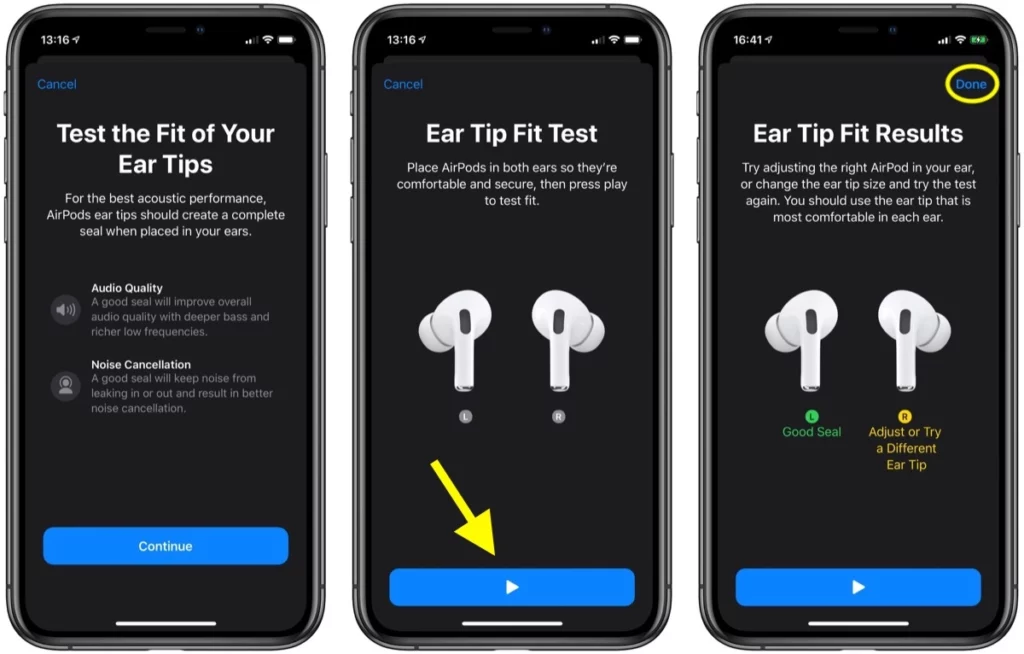
Sometimes everything is alright except fittings. So, if you don’t know, Apple provides an Air Tip Fit Test. If your AirPods fit well, they will sound incredible, regardless of the volume setting.
- Simply go to Settings and navigate to Bluetooth devices.
- Now, tab on your connected Airpods and Click on Ear Tip Fit Test.
- Tab on Play Button
Set the right audio balance
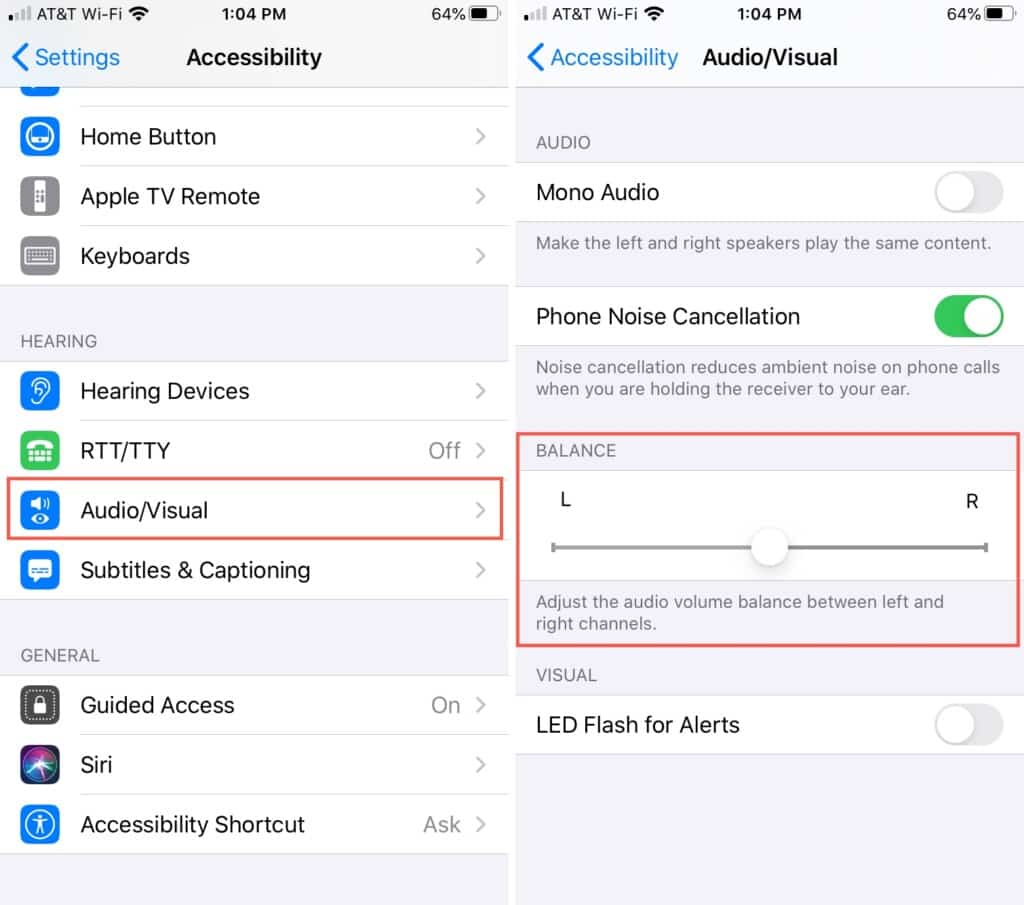
Sometimes you may feel one side of Airpods is much louder than the other. In this case, you should navigate to:
- iPhone Settings > Accessibility > Audio/Visual. Here you will see a slider; make it 0.0.
- Mac System Preferences > Click on Sound and select Output. Now select Airpods and adjust the slider to the mid.
Enable noise cancellation
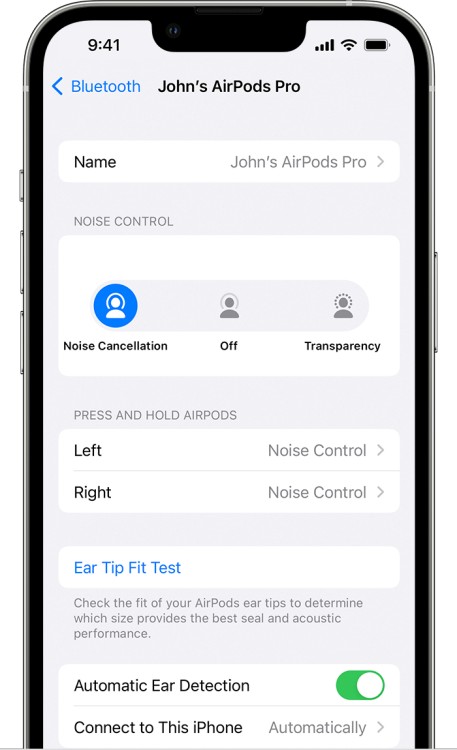
With the active noise cancellation feature on AirPods Pro, you can stay comfortable and keep the volume high while still being able to listen to your favorite music at high volumes. Using this technology will allow you to enjoy your audio more clearly without worrying about damaging your ears.
Moreover, there is also a transparency mode for increased environmental protection that lets some sound through.
Reset the AirPods
If you are experiencing problems with any of your gadgets, including your AirPods, one of the best ways to resolve the issue is to reset the device. If you restore your AirPods to their factory settings, you will be able to use them as intended.
Recommends How to Check AirPods Battery
By following these steps, you can restore your AirPods to their factory settings:
- First, place your Airpods inside the charging case, and don’t close the lid.
- Press and hold the setup button for at least 15 seconds. After 15 seconds, the status light should transition from blinking amber to white.
- When you close the lid, your AirPods will be reset.
Clean the Apple Airpods

Because your AirPods are worn in your ear, it is possible for ear wax, dirt, and dust to get inside your AirPods. The tiny openings in these earbuds give debris an easy way to enter and block the sound pathway.
So, you should clean your Airpods.
You will need several things to clean your AirPods, including rubbing alcohol, cotton pads, a clean toothbrush, and paper towels.
Ensure that you clean any debris or wax that may have accumulated in the sound openings of the Airpods and keep the dirt from falling further into the bud.
FAQs
Why is my AirPods volume so low?
It could be for a number of reasons, but most commonly, it is because you have not cleaned your AirPods. In case everything works well with your Airpods, it is advisable for you to clean your ears.
Can you bass boost AirPods?
Airpods do not allow us to adjust the bass, but we can tweak settings within streaming apps to enhance bass. For example, Spotify allows tweaking the bass.
Can sweat damage AirPods?
No, Airpods are not waterproof, water-resistant, or sweatproof at all. However, AirPods Pro and MagSafe cases for Airpods are water and sweat resistant, not waterproof.
Can AirPods amplify sound?
Yes, by utilizing a “Live Listen” feature, AirPods allow you to amplify the volume double from the standard volume. However, it’s best for the hearing aid.
Does noise-canceling damage ears?
Noise-canceling headphones tend not to affect your hearing in most situations adversely. You may hear a slight hiss when the ANC is activated. Nonetheless, this can be highly annoying to some people and even lead to dizziness.




