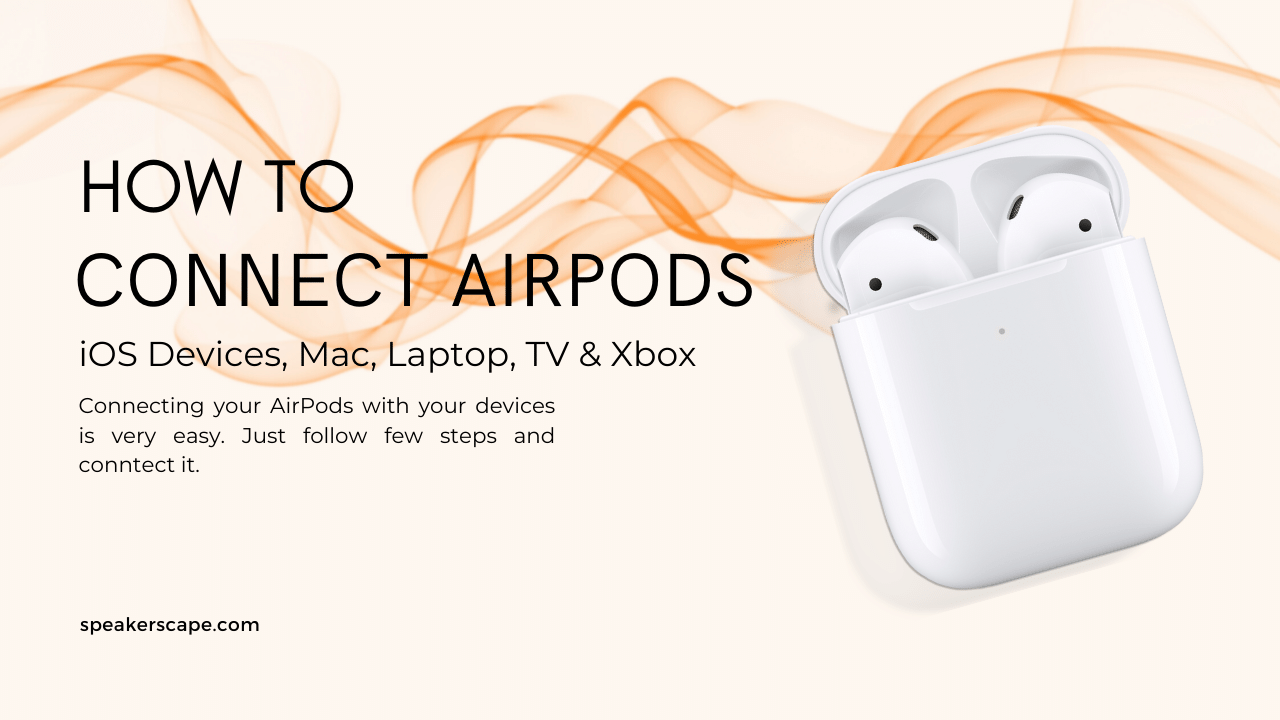Apple’s AirPods have become one of the company’s most popular products, largely thanks to the ease of use and lack of wires. They offer great sound quality and convenience, but connecting them can be a little confusing if you’re not familiar with how they work.
In this article, we’re going to show you how to connect AirPods to iOs devices, Macbooks, Smart TVs, Xbox, and laptops. So you can start listening to your music without any hassle. Keep reading for step-by-step instructions. So whether you are a first-time AirPod user or just need a refresher course this guide is for you.
In This Article:
How to Connect AirPods to your iOS device? Step by Step Guide:
Connecting your AirPods with your iOS device is quick and easy. Here’s how:
1. Open the lid of the charging case, then press and hold the setup button on the back of the case for a few seconds. The status light will flash white, indicating that your AirPods are in pairing mode
2. On your iOS device, go to Settings > Bluetooth, then tap “AirPods”
3. When prompted, tap Connect, and you’re done!
You can also use your AirPods with non-Apple devices, like Android phones.
Also check How to Check AirPods Battery
How to connect AirPods to Laptop (Windows)? Step by Step Guide:
To connect your AirPods to a laptop, you’ll need to use a Bluetooth connection. Here’s how:
1. Make sure that your AirPods are in their case and that the case is charged.
2. Open the lid of the case, then press and hold the setup button on the back for about five seconds.
3. When the status light flashes white, open your laptop’s Bluetooth settings and make sure that Bluetooth is enabled.
4. Select your AirPods in the list of devices, then click “Pair.”
5. Enter the passcode that appears on your screen, then click “Connect.”Your AirPods should now be connected to your laptop! Enjoy your music, movies, and more.
Also check How to Make Your AirPods Louder
How to connect AirPods to the Smart TV? Step by Step Guide:
In order to connect your AirPods to a Smart TV, you will need to use a compatible media streaming device such as an Apple TV, Chromecast, or Amazon Fire TV Stick. Once you have one of these devices, simply follow the instructions below:
1. First, put your AirPods in their charging case and make sure that they are charged.
2. Next, open the lid of the charging case and press and hold the setup button on the back for a few seconds.
3. Once the setup button has been held down for a few seconds, you should see the LED light on the front of the case flash white.
4. Next, open the Settings app on your smart Tv and tap “Bluetooth.”
5. Once you are in the Bluetooth settings, you should see your AirPods listed as “AirPods” with a white circle next to them.
6. Simply tap on the AirPods listing and they will connect to your smart TV.
7. That’s it! You should now be able to use your AirPods with your smart TV. Enjoy!
Also check How to Connect AirPods to PS4 Without a Dongle
Is it possible to connect AirPods to Macbook?
Yes, it is possible to connect AirPods to a Macbook.
Here are the steps:
1. Make sure that your AirPods are in their case and that the case has power.
2. On your Mac, open the Bluetooth preferences window.
3. Click the Connect button next to your AirPods in the Device list.
4. If prompted, enter the passcode that appears on your Mac.
5. Your AirPods are now connected to your Mac and you can use them with any audio app. If you want to use them with Siri, choose AirPods from the Siri Devices menu. You can also use your AirPods to make phone calls or listen to music on your Mac.
How can you connect AirPods to Xbox?
You can easily connect your AirPods to Xbox by following these steps:
1. First, put your AirPods in their case and make sure that they are charged.
2. Next, open up your Xbox One controller and press the “Menu” button.
3. Then, select “Settings” followed by “Devices & Accessories”.
4. Next, choose “Bluetooth Devices” from the list of options.
5. Now, press and hold the “Sync” button on your controller until you see the light start flashing.
6. Finally, open up the lid of your AirPods case and press and hold the “Setup Button” on the back of the case until you see the light start flashing. At this point, your AirPods should be paired with your Xbox One controller and you’ll be able to use them for gaming.
FAQs:
Is it ok to use AirPods while sleeping?
There isn’t any definitive answer, as everyone’s sleep habits are different. However, many people find that using noise-canceling headphones, such as AirPods, can help them sleep better by blocking out unwanted noise. If you do decide to use AirPods while sleeping, make sure to keep them clean and store them in their case when not in use.
How can I charge my AirPods?
You can charge your AirPods by placing them in their case and connecting the case to a power source, such as a wall outlet or USB port. You can also charge your AirPods by placing them on a Qi-compatible charging mat.
How often should I charge my AirPods?
It’s best to charge your AirPods whenever you’re not using them. If you use your AirPods regularly, you should charge them at least once a day.
Can I use my AirPods while charging?
Yes, you can use your AirPods while they’re charging. However, you may notice a decrease in audio quality if you’re using them while they’re low on power.
What should I do if my AirPods are lost or stolen?
If your AirPods are lost or stolen, you can use the Find My iPhone app to locate them. You can also play a sound on your AirPods to help you find them, or you can mark them as lost so that anyone who finds them will know they’re not yours.
How do I clean my AirPods?
To clean your AirPods, simply wipe them down with a dry, lint-free cloth. If you need to clean the inside of the earbuds, use a soft, dry toothbrush. Avoid using water or other liquids to clean your AirPods.
Final Verdict
Airpods are a great way to listen to music, make phone calls, and use Siri hands-free. They’re also relatively easy to connect to most devices, including Macs, PCs, iPhones, and iPads.
However, connecting Airpods to an Xbox One controller can be a bit more tricky.
Fortunately, we’ve put together a step-by-step guide on how to do just that. Simply follow the steps outlined above and you’ll be gaming with your Airpods in no time. You should also make sure to keep your AirPods clean and charged to prevent any audio quality issues.
There’s nothing quite like playing your favorite games with the best audio quality possible, and Airpods can help you do just that. You should give them a try!
In this article, we discussed how to connect AirPods to the iOs devices, laptops, Macbooks, and Smart TVs.
We also answer FAQs related to AirPods. We hope you found this article helpful. If you have any other questions, feel free to ask us in the comments below. Thanks for reading!