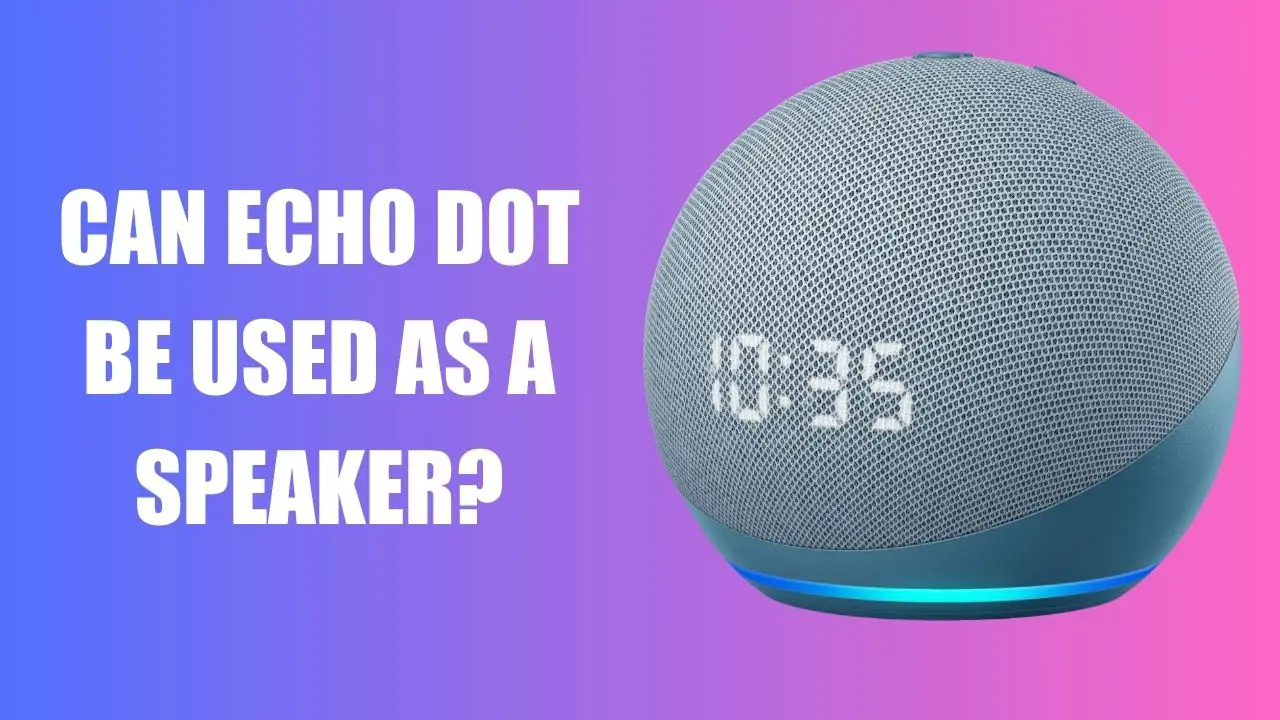Yes, you can use Echo Dot as a speaker. The Amazon Echo Dot comes with a voice assistant, Alexa, and has an inbuilt speaker that allows you to play music or perform various tasks. You need to provide a voice command to access this smart speaker. You can use Echo Dot as a speaker by connecting with devices, such as laptops or tablets.
The process is quite simple – You have to pair the Amazon Echo Dot with the device you want to use to stream music via Bluetooth. Look for Echo Dot under the list of discoverable devices on your laptop. Tap on the “Connect” option and start streaming your favorite music.
Or, you can do it manually by connecting the speaker with the external device through the 3.5 mm jack. In case you are not satisfied with the sound quality of the Echo Dot, you can easily connect with any external speaker to improve your performance.
We will walk you through the steps that would help you to use Echo Dot as a speaker.
In This Article:
How can you use your Amazon Echo Dot as a speaker?
Amazon Echo Dot is already a virtual assistant speaker and comes with additional features. To use it in the form of a speaker, all you need to do is start it.
Go to the Alexa app that you have downloaded from the Play Store or App store, on your Android or iOS device. Look for the option Play and tap on the playlist that you want to stream through your Amazon Echo Dot.
You can either choose the playlist from Amazon Music or select any local file or local radio option. You can also decide to link a new music streaming service with Echo Dot. In that case, in the Alexa app, navigate to the homepage and choose Services. Go through the services listed under the option “Link new services”. Based on your preference, choose the one you find suitable and tap on the “Enable to use” option.
A few prompts will appear on the screen. You need to follow them and enter your credential. This will provide permission to Alexa to link your account with the particular service you have chosen.
Once the link is established, you need to confirm your action and tap on “Close”. Now, verify whether your Echo Dot is powered on. Simply say, “Alexa, Play (name of the music streaming service), for example, “Alexa, play Spotify”.
How to use Amazon Echo Dot as a speaker for another device?
If you want to use Echo Dot as a speaker for another device, then you can do it by pairing it through Bluetooth. You can connect the Echo Dot to either your computer, tablet, or phone.
Before you start, you need to verify whether the devices are within the discoverable Bluetooth range. Now, enable the Bluetooth feature on the respective device. You can check the user manual for a successful connectivity.
After you verify that the Bluetooth feature is On for the device, ask Alexa to “Pair new device”. Alexa will automatically search for the device that you want to connect to. Now, go to your device’s Bluetooth setting and tap on the exact name of the network that you want to connect to, for example, “Echo Dot XYZ”.
You can now stream music through the device that you have paired with your echo dot speaker. If you want to disconnect, hit the Disconnect option right next to the Echo dot name on the device.
Connect Echo Dot with an external speaker
However, if you want to connect any external Bluetooth speaker, then you need to manually add the device to the Alexa application. You have to select the device from the list of available devices provided.
On the Alexa app, go to the Devices option and tap on the option “Echo and Alexa”. Now, look for your device, which is “Echo Dot xyz”. Tap on it and hit the “Connect a device” option. You can ask Alexa to play music via the external speaker to verify whether a successful connection has been established.
How to connect an Echo Dot using a cable?
You can also use your Amazon Echo Dot as a speaker by connecting it with an AUX cable. The Echo Dot comes with a 3.5 mm input, and this will help to create a successful connection to help you play music from the connected device.
Use the AUX cable and plug it into the 3.5 mm output of your Echo Dot. You will find it next to the Power port of the smart speaker. Take the other end of the cable and plug it into the device which you want to connect to your Echo Dot, it can be a computer or smartphone.
Now, your smartphone or computer will be a source of music or any audio file. You can even play your favorite playlist through the Echo Dot speaker.
Can you use your Echo Dot as a speaker for your laptop?
Yes, you can use the Echo Dot to connect your laptop to stream music from YouTube. Alternatively, it will also provide a substitute for a better listening experience during online classes and Zoom meetings.
Here is the process to connect your Windows 10 laptop to your Echo Dot:
- Look for the Bluetooth feature on your laptop. Click on “Bluetooth and other devices,” and select “Add Bluetooth or other devices”.
- A new window will appear, right under the “Add a device” option, you need to tap on Bluetooth.
- Before you select the device, you need to make sure that it is powered on and set to discoverable.
- Select the Echo Dot on your Windows laptop, or ask Alexa to pair, for example, “Alexa, pair”.
- Your Echo Dot will automatically start searching for the device, and it will appear on your Windows “Add a device” list.
- Simply tap on the Connect option, and you are ready to use Echo Dot as a speaker for your laptop.
Can you use Echo Dot without Alexa?
Yes, you can use your Amazon Echo Dot without Alexa. However, it comes with certain advantages and also limitations. You can manually select an app on any device, connect it with the Echo Dot via a 3.5 mm jack and play your music, podcast, or audiobooks. You can also press the Action button present at the top of the speaker to set timers and reminders. But, when Alex is disabled, you cannot use the smart features or interact with the smart setup of the device.