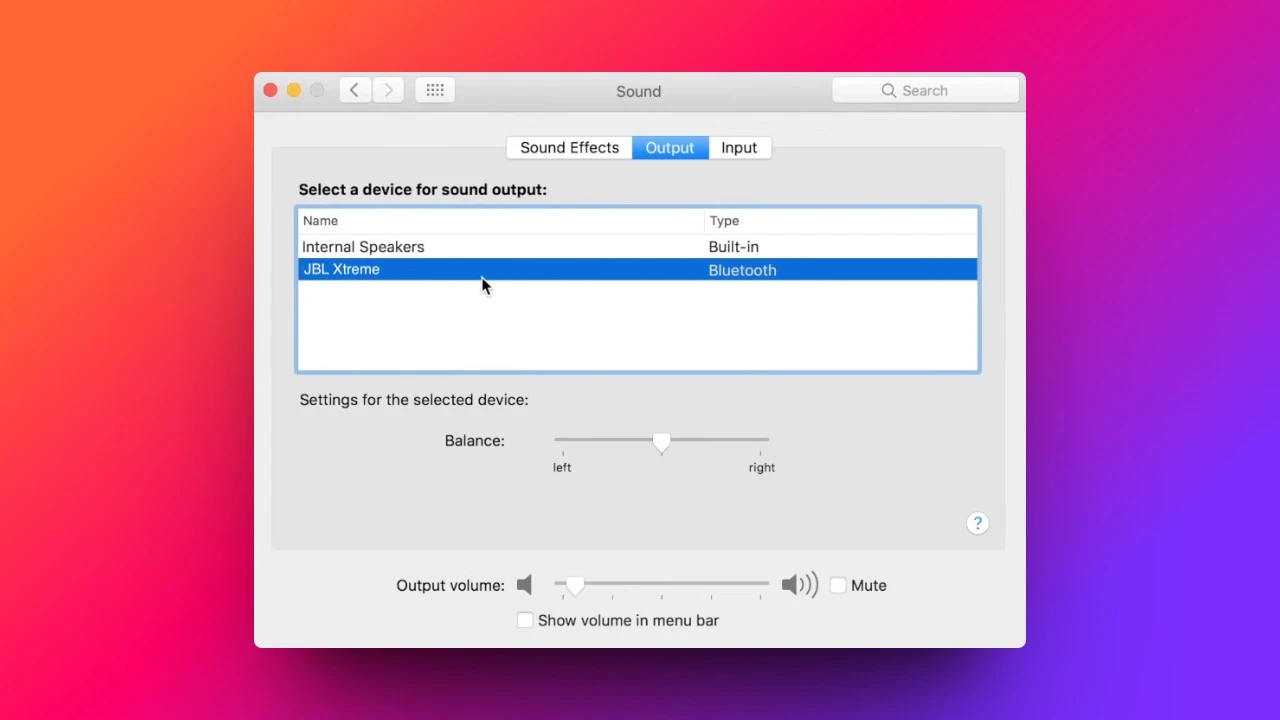If you find that the JBL speaker is connected but has no sound, then it might be due to a misconfiguration in the settings, or the audio level is not high enough, or you haven’t enabled the Bluetooth support, or the Bluetooth driver must be outdated. Other than this, corrupted system files can also disconnect the JBL speaker’s Bluetooth connection.
To fix the issue, you need to start with the basic fixes, which is to ensure that the audio level is high enough so that you can hear it. So, if you have connected your JBL speaker to your laptop, then using the keyboard, Press the Windows logo key and type the search word “sound”. Now, from the list, click Sound > Playback > Your Bluetooth device > Properties. Go to the Level tab and ensure that you have the volume set to an audible level. Also, check that the sound icon is not mute. Finally, click on Apply and save the changes by conforming and tapping on the Okay button.
Alternatively, you can also go through other troubleshooting methods if you have already set the sound to its highest level, but still, the JBL speakers are getting disconnected, or there is no sound.
In This Article:
1. Change the default playback device
You need to set the JBL speaker as the default playback device so that it can work without any glitches. To proceed, you need to go to the Sound settings by tapping on the Windows logo key and searching for the Sound tab. Now, go to the Playback tab and click on your Bluetooth device. Check the Settings that are set by default and finally click on Apply and confirm with OK. Now, pair the JBL device with your laptop and play your favorite music to see if you are able to resolve the problem.
2. Have you enabled the Bluetooth support service for JBL speakers?
If you have disabled the Bluetooth support service, then the JBL speaker won’t get connected to the source device, and you won’t be able to hear any sound. So, you need to press the Windows key and R key at the same time from the keyboard. In the run dialogue box, type “services.msc” and hit the Enter key. Now, from the services window, select Bluetooth support service, and next in the startup type drop-down menu, select Automatic Now to jump-start the service. You have to click Start, then Apply and confirm the changes while clicking OK.
Finally, try to test the connection by playing any music. If it is audible, then Congratulations, you have fixed the problem. But, if it is not, then you can skip to the next troubleshooting method.
3. Is there enough charger in your JBL speaker?
If your JBL speaker is running low on charge, then the Bluetooth mode can also get disabled automatically. So, you need to get a Power adapter and charge the speaker to its fullest battery capacity so that it can function properly. It would take on an average of 2 hours to get 100% charged. Try not to use the speaker while it is still charging. Finally, if the LED lights on the JBL charger turn solid, then it would confirm that your speaker has completely charged to an optimal functioning state.
4. Reconnect the JBL speaker with the Source Device
If you have connected to the JBL speaker with your phone and are trying to play music but are unable to hear any sound, then you can reconnect the speaker. So, go to Settings, navigate to the Bluetooth tab, and try to access it. Now, press the JBL charger connection from the Bluetooth menu. Go to the Info button and access the connection settings. Press the disconnect option in the speaker’s menu and go to the Bluetooth menu again.
Press the back arrow to get to the previous tab and select the speaker that you want to connect from the available device list. Finally, test the connection by playing any downloaded music on the phone or through any music streaming service.
5. Forget the JBL speaker’s connection
If you are still unable to hear any sound from your JBL speaker, then you need to forget and reconnect the speaker either to your mobile or any other source device. This would refresh the connection and also remove any connection glitches.
To proceed, you have to go to the Settings of your phone and tap on the Bluetooth tab and look for the JBL speaker model that you have connected. Now, go to Info > Settings and select Forget this device option. Your phone will automatically delete all the profiles associated with the JBL speaker.
Next, go to the JBL speaker and press the Bluetooth button. The LED lights will indicate whether you have enabled pairing mode. On the Discovered Device section, select the JBL speaker model that you want to connect and wait for the device to establish a connection. Finally, turn on the volume of the speaker as well as your phone and play any music.
6. Update your Bluetooth driver
If you are using an outdated Bluetooth driver, then it can fail to establish a proper connection. So, before you enable the pairing mode for both devices, update the Bluetooth driver manually or install any third-party application to continue automatically.
Go to Settings and look out for all the outdated drivers and click on Update All. All the drivers will get automatically updated along with the Bluetooth driver. Wait till it gets installed, and then restart your computer and pair both devices and try to play some music to test the connection.
How to Factory Reset the JBL speaker?
If you face any glitch while playing any audio on the JBL speaker, then resetting the software by getting back to its factory defaults can resolve the problem. To proceed, you have to press and hold on to the Volume Up button and the Play button at the same time. You will notice that the LED lights are solid, and the speaker will automatically turn off and turn on, indicating that the factory reset is complete. Finally, try to keep the speaker ideal for at least 15 minutes before you turn on the pairing mode.
What to do if you are unable to hear any sound on your speaker?
You need to check the volume settings and then restart the audio device to fix any sound issues on the JBL speaker. Also, updating the speaker driver and the audio enhancement can fix this issue.
What is the use of the JBL connect button on the speaker?
If you want to connect more than one speaker with your primary JBL speaker model, then you have to press the Connect button. This will allow other speakers to sync with the primary one.
How to connect a JBL speaker to the phone?
If you want to pair the JBL speaker with the phone, then you have to tap and hold down the Bluetooth button of the speaker. Now, go to the source device, pull down the control bar, and tap on Bluetooth. Under the available devices list, you will find all the devices that are ready to pair. Find your JBL speaker model and tap on it, and your phone and your speaker will be connected within seconds. Now, you can follow the onscreen prompts to change the settings and play your favorite track.
Why is the JBL speaker not available on the “Available list” of the device?
Often, due to a temporary bug on your Android phone, the device might not be able to find the JBL speaker. So, you need to reboot the phone and then turn on the Bluetooth mode from the Control Centre. Otherwise, you can go to the settings and change it accordingly.