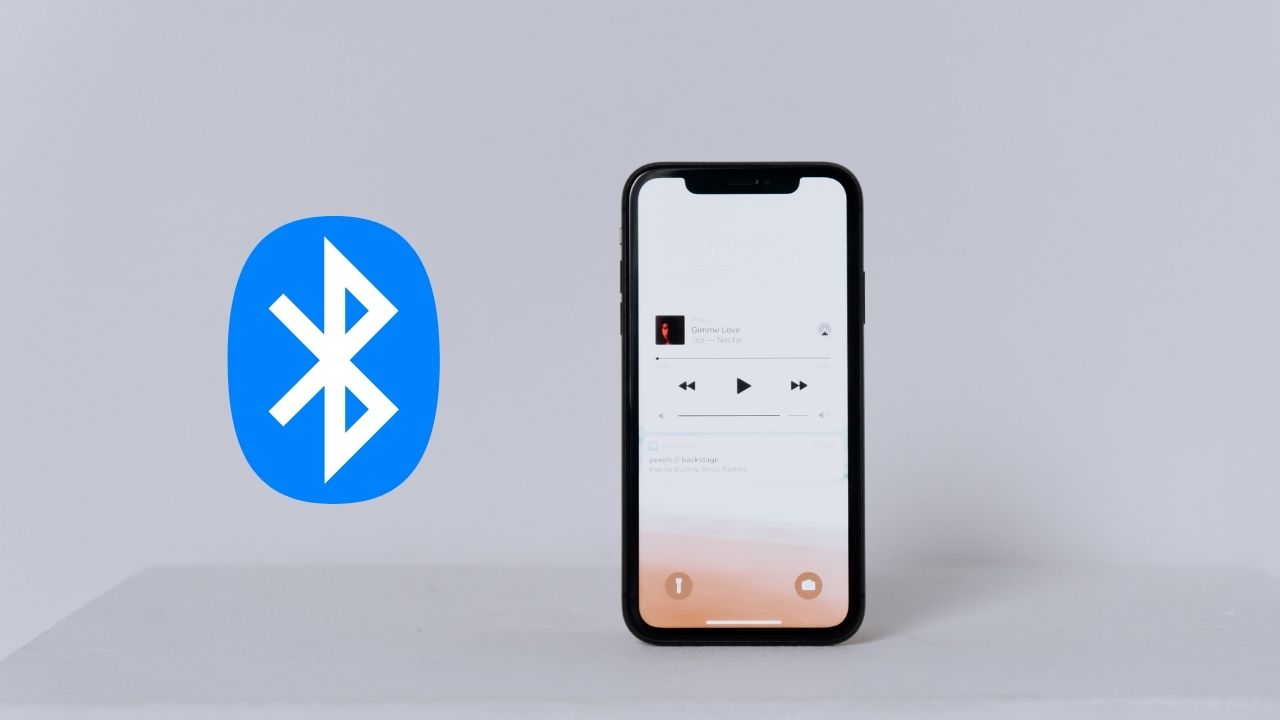Music is a universal language and there’s no better way to express yourself than through it. Nowadays, we’re surrounded by music in every aspect of our lives, so it’s important to learn how to play music on your smartphone or tablet.
Bluetooth is a very useful tool for sharing audio files easily from smartphone to computer and to play music as well. As you can’t always depend on the music you play on your phone, it’s good to know how to connect your device with your computer and transfer your music between the two via Bluetooth on Windows 10.
We’ll show you how to do all of this in this article along with the benefits of doing so, so let’s get started.
In This Article:
How to connect your phone and computer via Bluetooth?
Bluetooth is a technology that allows devices to communicate with each other wirelessly. This can be done for a variety of reasons, such as sharing files or connecting to the internet. In order to connect your phone and computer via Bluetooth, you’ll need to follow a few simple steps.
Total Time: 2 minutes
Make Sure Your Phone and Computer have Bluetooth Turned On
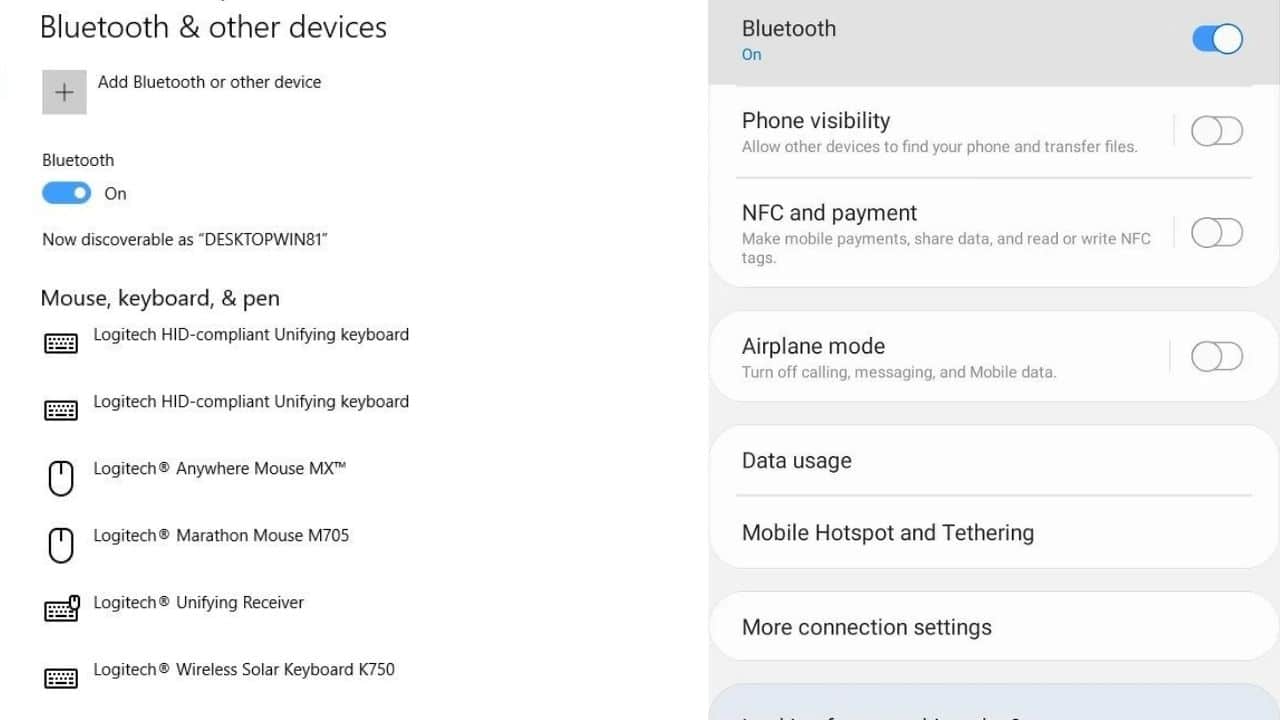
First, you’ll need to make sure that both your phone and computer have Bluetooth enabled. To do this on your phone, go to the Settings menu and look for the Bluetooth option. On most computers, you can find the Bluetooth settings in the Control Panel.
Pair a New Device
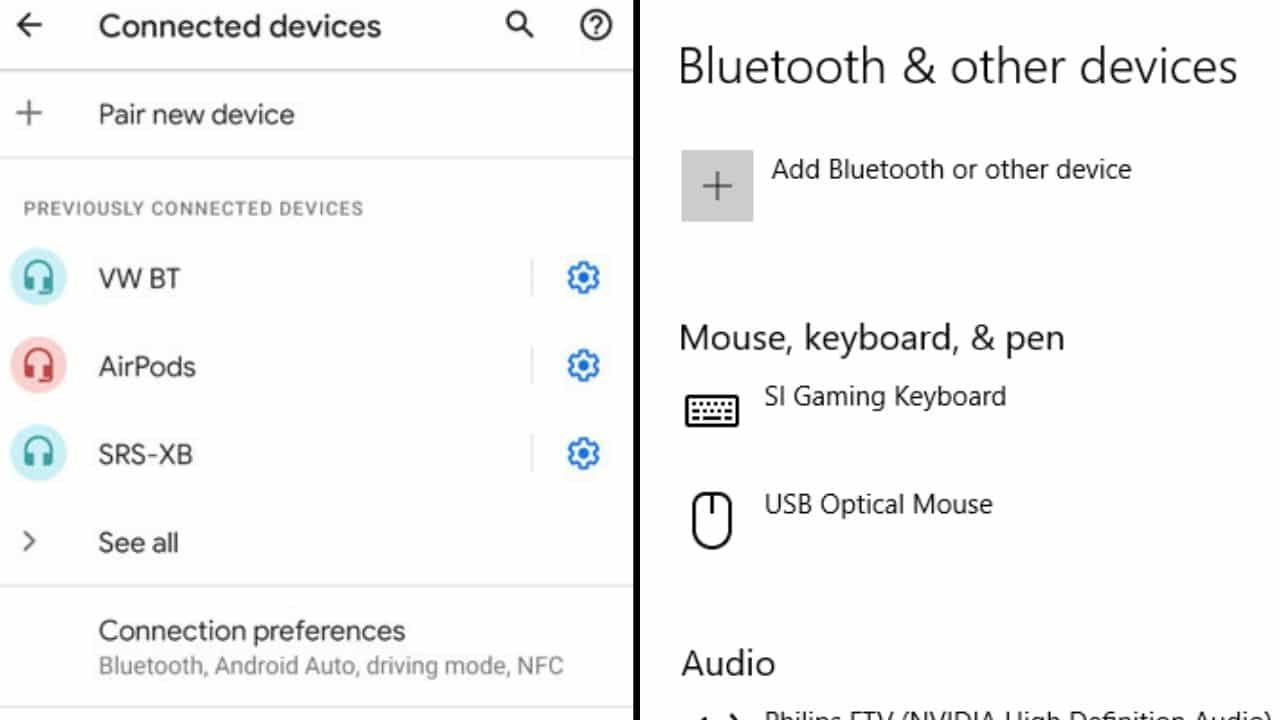
Once you’ve enabled Bluetooth on both devices, you’ll need to put them in “pairing mode.” To do this on your phone, go to the Bluetooth settings and select “Pair new device“. On your computer, you’ll need to open the Bluetooth settings and click “Add a device“.
Verify the Pairing Code
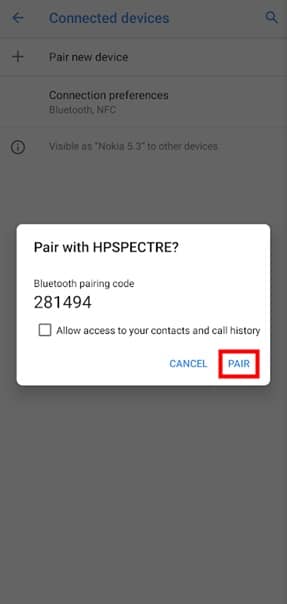
Select your computer from the list of devices on your phone, and verify the passcode that appears on your computer. Click Pair.
Pairing Successful
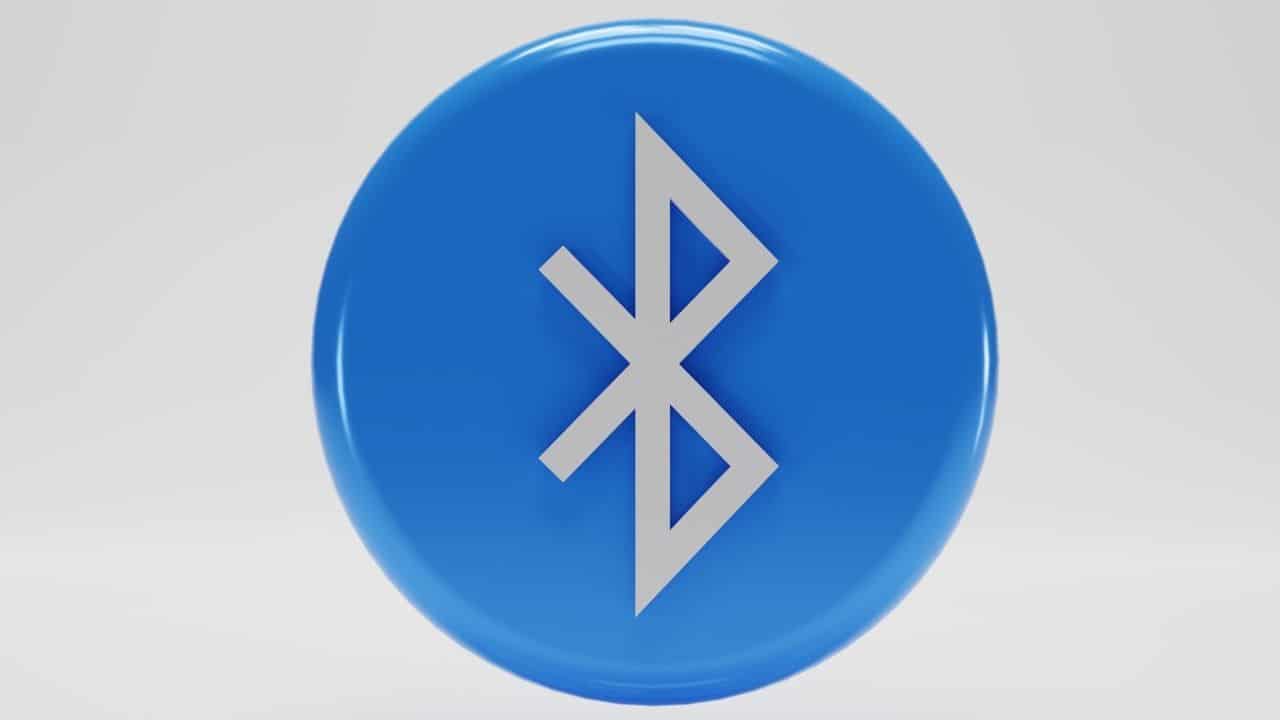
Now your devices should be paired and you’ll be able to transfer files between them.
Tip: If you’re having trouble connecting your devices, make sure that they’re no more than 30 feet apart. Bluetooth has a limited range, so moving closer to your computer should help. You can also try restarting both devices, which can sometimes resolve connection issues.
With these steps, you should be able to connect your phone and computer via Bluetooth without any problems. If you’re still having trouble, you may need to consult your phone’s or computer’s manual for more specific instructions. Once you know you have connected the Bluetooth now it’s time to play music via let lets see how?
Also check How to Move Music From Files to Music On An iPhone
How to play music from phone to computer via Bluetooth windows 10?
If you want to play music from your phone to your computer via Bluetooth on Windows 10, it’s a pretty simple process. Just make sure both devices are Bluetooth enabled and follow these steps:
1. Open the Settings app on your computer.
2. Navigate to Devices > Bluetooth & other devices.
3. Make sure that both the “Bluetooth” and the “Send or receive files via Bluetooth” options are toggled on.
4. On your phone, open the music app of your choice and start playing a song.
5. On your computer, click the notification that pops up in the bottom-right corner indicating that a new Bluetooth device is nearby.
6. Select your phone from the list of devices and click “Pair.”
7. Once your phone is paired, you should see it listed under “Connected devices” in the Bluetooth settings on your computer.
8. To route audio from your phone to your computer, open the Control Panel and navigate to Hardware and Sound > Manage audio devices.
9. In the “Playback” tab, you should see your phone listed as a playback device. Select it and click “Set Default.”
10. You should now be able to hear any audio playing on your phone through your computer’s speakers!
Conclusion
Bluetooth is a technology that allows your phone and computer to connect to each other wirelessly. It’s a great way to transfer files between your devices, and you can even use it to play music from your phone to your computer.
Hope you liked this article. Thanks for reading.