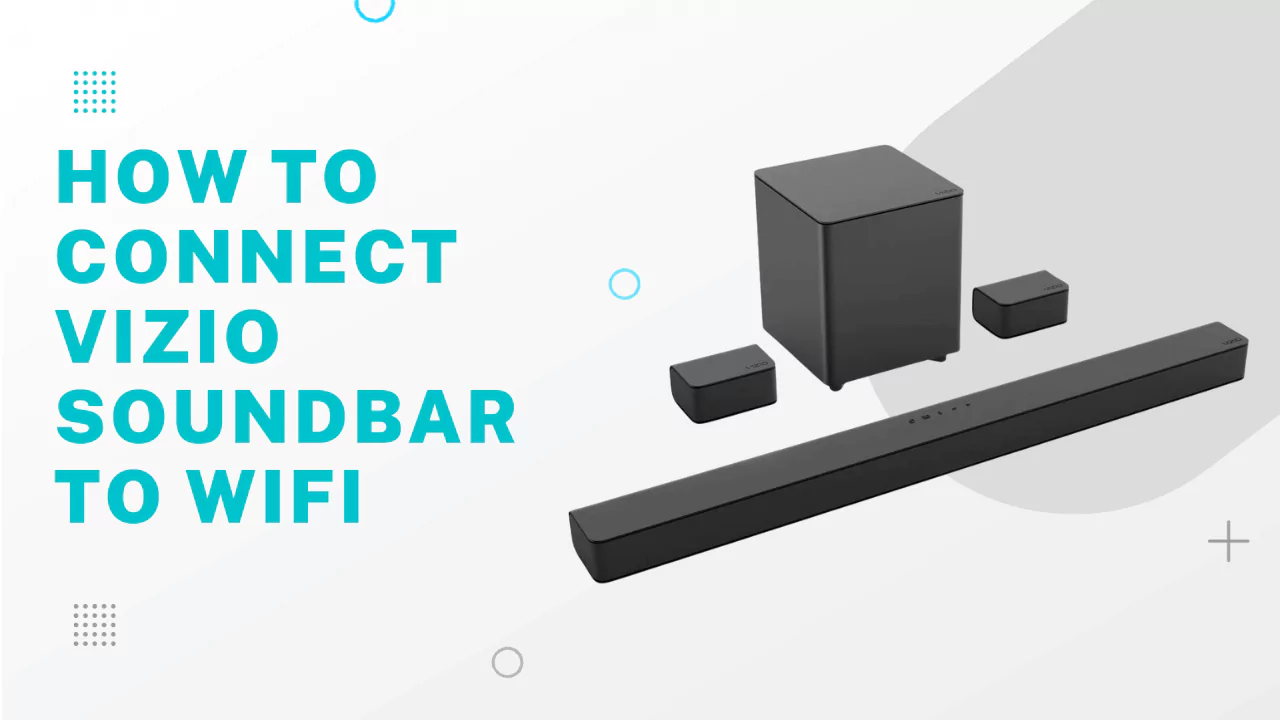You can connect the Vizio soundbar to the WiFi/Internet network through the Vizio SmartCast app. Download the app on your smartphone, create an account, connect all the devices through the same Wi-Fi network, set up the Vizio soundbar WiFi setup mode, and add a device to the Vizio app. Finally, enter the network credentials to connect the Vizio soundbar to WiFi.
Let’s dive in and get to the steps so that even if you are a novice, you can easily implement the method and connect the Vizio soundbar to Wi-Fi.
In This Article:
Conditions required the Vizio soundbar should be set in Wi-Fi set
Here are the conditions that the Vizio soundbar must meet:
- The mobile device should meet the basic requirements to launch the application.
- You have to add the soundbar to the Vizio SmartCast app
- Vizio soundbar should be connected to the Smart TV to start the pairing process.
- Vizio soundbar should be connected to the same Wi-Fi network as other devices.
6 Step-by-Step Processto connect Vizio soundbar to Wi-Fi/Internet
Let’s break down the entire process to make it easier for you to follow:
Step 1: Install the Vizio SmartCast app
You cannot connect the Vizio soundbar to Wi-Fi directly, so you need your phone to act as a bridge for the connection. So, install the Vizio SmartCast app which comes for free. Download the application on your Android or iPhone from Google Play Store or App Store.
The minimum requirement for the Android or iOS device is:
- iOS should be 8 or higher
- Android should be 4.4 or higher
Go to the default App Store of your phone, tap on the Search icon, enter the Vizio SmartCast app in the search bar, and tap on the magnifying glass icon. From the result, click on the Vizio SmartCast app logo, press the Install button, and wait for the installation to complete.
Step 2: Sign in to the Vizio SmartCast account
Launch the Vizio SmartCast app on your phone and you will be asked either to –
- Sign-in as a Guest
- Create a new account
- Sign in to the existing account
If you want to download the latest firmware of the Vizio soundbar app, sign in as a guest or you can simply Skip the screen if you want to access the manual. But, you need to create a new account because if you sign in as a Guest you won’t be able to save the custom settings after you uninstall the app or logout.
If you already have a Vizio account, then skip to Step 2 and carry on with the pairing process. Next, to create a new Vizio account, you have to tap on the ‘Create an account’ or ‘Sign in’ button. Feed in your active email address and password and follow the onscreen instructions to complete the verification process. Now, you have an active Vizio account.
Step 3: Connect the mobile device to Wi-Fi
The mobile device where you have launched the app, you need to connect to the local Wi-Fi. If you were using a mobile hotspot, then when you try to connect the Vizio soundbar it might face interruption during a pairing process.
For the Android device:
Go to the Settings of your mobile device, select Wi-Fi, and look for the Wi-Fi network which is connected to the Vizio soundbar. Enter the password, if required. Remember, during the entire process you must turn off the mobile data.
For the iOS device:
Go to Settings and select WiFi. Next, from the WiFi network list, look for and tap on the one you want to connect through. Finally, click on the Connect/Pair button
Step 4: Set up the Vizio soundbar in Wi-Fi setup mode
Using the Vizio soundbar remote, get to the settings page, and for that, the soundbar should already be connected to your Smart TV. Thus, you can access the soundbar settings page from the TV screen. This feature will help you to detect the Wi-Fi network and also identify the Vizio SmartCast app.
So, press the menu button of the soundbar remote and navigate to the Wi-Fi setup mode settings. Using the Play or Pause button select it and press the button again to confirm the action.
You will find that the Vizio soundbar LED light is flashing, indicating that the pairing mode is on and it is looking for a source.
Step 5: Add a device to the Vizio SmartCast app
To connect the Vizio soundbar to the Wi-Fi network, you have to add a device to the Vizio SmartCast app. To start the setup process, tap on the option ‘Get Started’ and a list will appear where you will find all the Detected devices. Next, select the Vizio soundbar, go through the onscreen instructions, and when asked press the button of the Vizio soundbar.
Otherwise, you can also tap on the three lines or three dots at the left corner of the Vizio SmartCast app screen. Go to Device Setting and tap on Vizio devices. Next, tap on the Add a Device option and choose Vizio soundbar from the option that you want to pair with. Follow the onscreen instructions and you can successfully detect the Vizio soundbar on the SmartCast application.
Step 6: Enter the correct Wi-Fi network information
After adding the Vizio soundbar to the application, enter the Wi-Fi network credentials and this will complete the connection process. Now, enter the Wi-Fi name, and network password, so that the devices are connected through the same network.
Remember to be connected through the same network, otherwise, the Vizio SmartCast app won’t be able to detect the soundbar. To ensure that the Vizio soundbar is connected to the WiFi/network, check the network list of the Vizio SmartCast app, and you will find the soundbar in the device list.
The next time, if you want to connect the Vivo soundbar to Wi-Fi, then press the LINK button on the Vizio soundbar remote.
Why is the Vizio soundbar not connecting to Wi-Fi?
The Vizio soundbar is not connecting to Wi-Fi due to outdated firmware or technical glitches. In this case, let’s follow some troubleshooting steps that can help you fix the issue.
- Reset the Wi-Fi – Check whether the device is powered On. Next, unplug the cables from the power outlet and wait for at least 60 seconds. Plug in the cables and turn on the router.
- Reset the mobile device – Press and hold on the power button for at least 15 seconds. Now, tap on the Reset button and wait for the process to complete.
- Reset the Vizio soundbar – Check whether the Vizio soundbar is on. Now, unplug the cables from the power outlet and press down the Power button for 30 seconds. Plug in the cables and turn on the Vizio soundbar.
- Check the Vizio SmartCats app- You can also uninstall and reinstall the Vizio SmartCast app or get the latest update for your mobile as well as the application.
- Update the soundbar firmware – You must also keep the Vizio soundbar firmware up-to-date, either through your computer or using USB. Do follow the user manual for the accurate steps and also verify the audio-related settings.
When should you connect the Vizio soundbar with Wi-Fi?
If you want to stream any audio from a larger distance that cannot be covered by the Bluetooth range, then you must connect the Vizio soundbar with Wi-Fi. It also provides a better sound quality and more bandwidth.