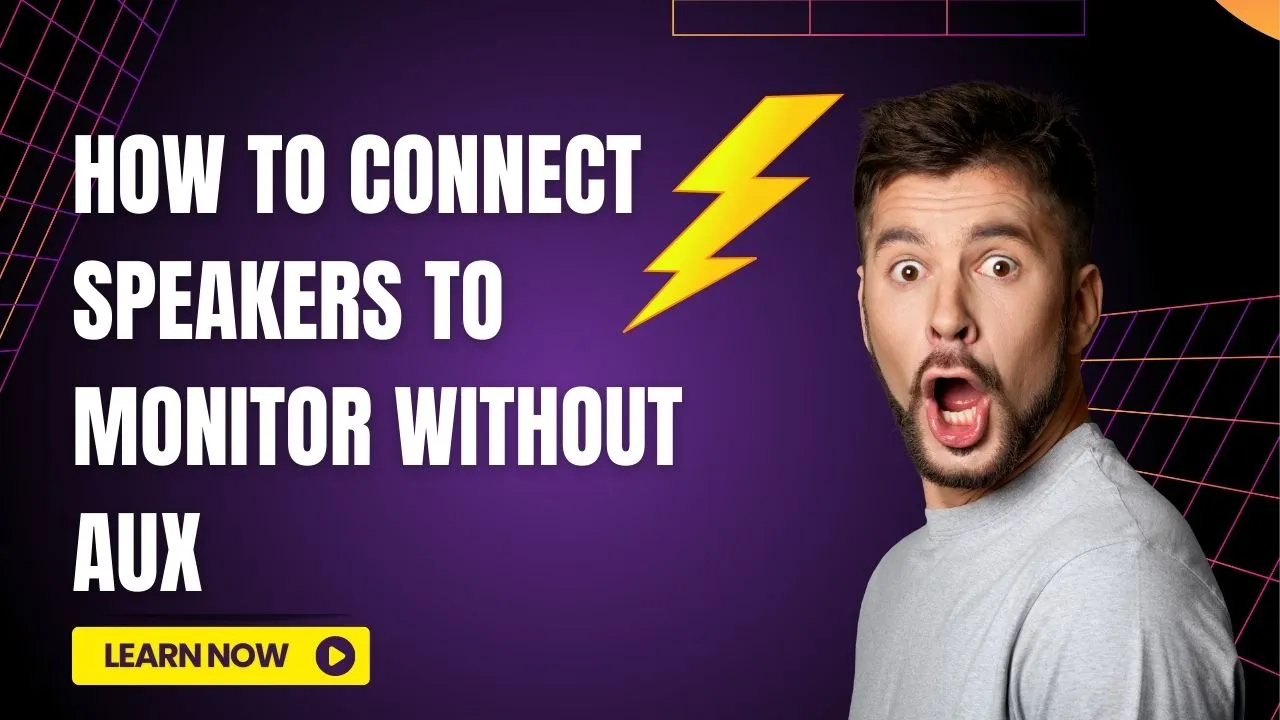It can be quite challenging if you have to connect any external speaker to the monitor without Aux input. You can either use a male-to-male audio cable or a male-to-female video cable. Plug this audio cable into the speaker jack of the monitor and the video cable into the HDMI port or VGA port of the computer, and it will be possible to get the best sound quality through the speaker.
However, if it seems to be confusing, then we will help you with the step-by-step process through which you can connect the speaker to the monitor without depending on the aux input.
In This Article:
Connect the speakers to the monitor using the right cables
Let’s get through the 3 easy steps that would help you to connect an external speaker to the monitor.
Step 1: Find the right cables
You need to get one male-to-male audio cable and a male-to-female video cable. This you have to plug into the speaker jack on the monitor, and the other one will be plugged into the HDMI or the VGA port of the computer. Now, you have to plug the audio cable into the speaker jack and the video cable into the HDMI port. Next, check if the connections are secured, and the cables are plugged in tightly, then press the power button to turn on the monitor.
Step 2: Change the sound settings of the computer
You need to change the computer’s sound settings, so go to the search bar and type “sound settings”, and hit the Enter button. The sound settings window will appear. Look for the speakers listed under the default playback device. Now, from the list, select the external speakers that you want to connect.
Alternatively, you can also click on the speaker icon, which is usually located on the taskbar, and then go through Properties. Again, you have to set the default playback device as the external speaker that you want to connect.
Step 3: It’s time to test the setup
Finally, you need to verify whether the connection is secured and stable, and so try to play some music or any video. If you have succeeded in connecting the speaker to the monitor, then you can hear sound coming from the external speakers. So, congratulations, you have done this setup without using any Aux input.
Enable audio output using HDMI audio extractor
You can also connect the speakers to your PC by using an HDMI audio extractor. To proceed, first, check whether the sound drivers are updated and installed properly. You can try to reinstall them to get the latest version.
Now, on the output devices, right-click and select the audio output that would be suitable for the external speakers. If you are using multiple input devices, then use an HDMI splitter and connect all the ports to enable the sound. However, if you are unable to hear the sound, you must restart the device.
Use optical out connection (SPDIF)
If you love online games and also have gaming consoles, such as PS4 or any alternate versions, then you can use an optical audio output connection from the monitor to the speakers. This type of connection would provide high-quality digital audio.
To proceed – you have to connect the optical cable to the monitor, take the other and connect it to the optical-enabled device. You can also connect the optical cable to a receiver. Now, connect your headphone to the optical-enabled device and enjoy the music.
Use component or RGB cables to connect the speaker to the monitor
You can also connect these speakers to the monitor using a component cable which would provide your high-definition quality sound.
To proceed – you have to connect the cable to the AV multi-out on the console, then connect the speakers with the L/R channels. If your speaker is using a 3.5 mm jack, then you need a 3.5 mm male to RCA female adapter, which would be the composite cables.
In case you are using headphones, then you need a 3.5 mm stereo. If you want the sound to come out through the audio input connector, then change the audio settings of the console.
Connect the speakers wirelessly
With the introduction of Bluetooth technology, now you do not have to depend on wires to connect the speaker to your monitor or computer. All you need to do is ensure that your computer has a Bluetooth connectivity feature. To proceed –
Step 1
you have to turn on the Bluetooth mode for both devices. Ensure that the pairing mode of the speaker is on, and it is discoverable. Now, on your PC, you have to go to Start > Settings > Devices > Bluetooth and other devices > Add Bluetooth or other devices > Bluetooth.
Step 2
Next, from the list of Bluetooth devices, you need to select the speaker model that you want to connect with. Finally, save the changes by selecting the devices that you want to connect to, and they will connect automatically. You can test the connection by playing your favorite audio.
Step 3
However, if the device lacks a Bluetooth option, then you can use USB to Bluetooth cables. You have to connect the wireless hub to the USB port of the device. The best part of using a hub is that you can connect multiple speakers or audio output options.
Use a USB multiport adapter
In case your monitor does not have a 3.5 mm jack, then you can use a USB multiport adapter. Connect the adapter to the monitor using a USB cable, and then connect the speakers to the adapter. Ensure that the connection is stable, and then play any music or video to test the quality of the sound coming from the speaker.
Are you facing problems with the setup?
If you note that there is a problem with the sound settings or you are unable to hear the sound in its perfect quality, then here are the things you must try:
- You need to check whether the audio cables are plugged in perfectly into the speaker jack of the monitor. Also, you can try to change the audio output settings from the sound settings of the computer.
- Try to locate the settings that will allow you to directly send the audio to the external speakers. It would help you to get better sound quality and ensure that the sound is not routed through the internal speakers of the computer.
- Also, turn up the volume to its maximum level to get a clear sound of the audio or video that you are playing for both the monitor and the speaker.
- You can switch the microphone jack with the headphone jack in case you are using a laptop to connect the external speakers to provide better sound quality.
Is the sound coming from the wrong speaker?
If you find the sound is coming from the wrong speaker, then you need to reach the cables that you have connected. Also, you have to go through the Sound settings and choose a speaker through which you want the sound to come through.
How to get sound from a monitor without speakers?
If you want to get sound from a monitor without using the internal speakers, then you need to connect the external speaker and the monitor with the help of audio cables and video cables. You can also purchase a headphone adapter to plug the headphones directly into the headphone jack of the monitor. Otherwise, you can also connect the headphone to the external speakers instead of using the microphone jack.
How do you enable built-in speakers on the computer?
To enable built-in speakers of the computer – Go to the taskbar and, look for the volume key, click on it to go to playback devices. Now, go through the list and right click on the speakers’ button and set the speakers to default. If you have too many speakers connected or too many audio devices, like headphones, Bluetooth speakers, monitor speakers, etc., then you need to set any one of the speakers as a default for the display. Finally, choose the speaker and click on Set up, and press Test to check whether the integrated speakers are working without any glitches.
How to connect speakers to a monitor with an Aux cable?
Now, if you want to connect the speakers to monitors, then you need to get an audio input cable. So, connect the speaker to the Aux input on the monitor, and then plug the audio cable into the speaker. You can also use the 3.5 mm jack or HDMI connector.