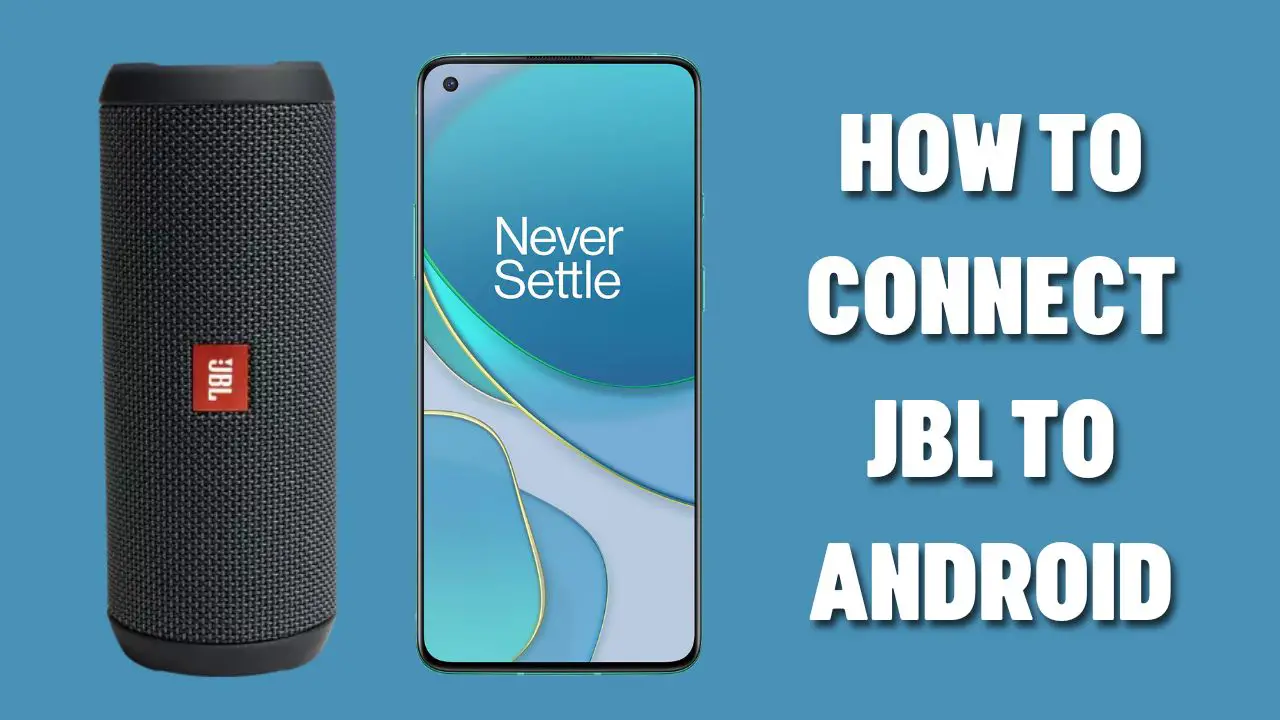To connect JBL to Android, you need to turn on the Pairing Mode for both devices.
You need to press the Bluetooth button on the JBL to turn on the Bluetooth mode, then go to the Settings of your Android phone and turn on Bluetooth.
In the Bluetooth settings, you will find the “Pair new device” option. Click on it and go through the list to find the JBL device that you want to connect.
Now, tap on the model name, and it will automatically pair with your Android phone.
You can pair any JBL Bluetooth device using this method, be it a wireless speaker, such as Charge 3 or Flip 4, or wireless headphones, such as Reflect Mini BT or JBL soundbars. The process of pairing remains the same.
Let’s walk you through the process of pairing the JBL device with the Android with step-by-step details.
In This Article:
How to Connect JBL speakers to Android?
If you haven’t connected the JBL Bluetooth previously, then you need to go through some customization or changes in the settings. This would be followed by the process of turning on the pairing mode for the JBL device.
Here are the steps that you must follow:
Step 1
Press the power button and note whether the LED light is blinking. Now, the Pairing mode will start. Other than this, you can press the Bluetooth button for 3 seconds and check whether the LED light beside the Bluetooth button keeps flashing. The blinking light indicates that the Pairing mode is on.
Step 2
You can now go to the Android device to turn on its Bluetooth. Go to the Settings menu on your Android device, and there you will find the option “Bluetooth”, click on it. The Bluetooth menu will appear, and there look for the option “Pair new device” and click on it.
Step 3
Now, a list of devices with active Bluetooth will appear on the screen. Look for the JBL speakers that you want to connect. Tap on the name and then tap on the option “Connect”. This will connect your JBL speaker to your Android phone. Finally, play any music file for a quick test and check whether the connection has been secured.
How to connect the JBL speaker to an iPhone?
Turning on the Pairing mode for the JBL speakers remains the same as mentioned above. You need to press the Bluetooth button or the Power button to bring the JBL into Pairing mode.
Always verify whether the JBL speaker is ready to pair.
Next, go to your iPhone and open the Settings menu. Scroll down to look for the Bluetooth menu. Now, tap on it, and a list of devices will appear; from there, choose JBL speaker and tap on the option “Connect”. Again, you need to play a music file to test the connection and whether you have successfully established the pairing between the devices.
How to connect the JBL speaker to Mac?
The process of turning on the Bluetooth for the JBL speaker remains the same. You need to double-check whether the speakers are powered on n and have enough charge for the pairing to continue.
Next, go to your Macbook and look for the Apple logo. You will find it at the top left corner of the screen; click on it and navigate to System Preferences. Now, click on Bluetooth, and again a list of device options will appear. You need to select your Bluetooth speaker and wait for 20-30 seconds till the connection is successful.
Finally, you can either play music from your device or try any online music services to test the speakers’ connectivity with the MacBook.
How to connect the JBL speaker to a laptop or PC?
Before you connect the JBL speaker to your laptop/PC, you need to check whether the Bluetooth drivers are updated so that while pairing it, it is not interrupted or develops any technical glitch.
If you are using an older model of PC which does not have a Bluetooth feature, then you need a Bluetooth transmitter. Other than this, the process of turning on the Bluetooth for the JBL speaker remains the same.
You need to press the Power button or the Bluetooth button to help the JBL device to enter the Pairing mode. Next, go to the Start menu of your Windows device and look for the option Settings.
Now, navigate to “Bluetooth and other devices” and click on “Add Bluetooth or other devices”. It will take some time and automatically connect to the JBL speaker for which the Bluetooth is on. Finally, it is always recommended to test the pair by playing your favorite music.
Why is the JBL speaker failing to connect with the Android?
If the JBL speaker is not connecting successfully with the Android device, then it must be out of the Bluetooth range. Thus, you have to bring the speaker closer to the device so that it can establish a successful connection.
Also, if the speaker is already connected to another Android device, then first you need to unpair them. Next, you have to link the JBL with the present Android device and test whether you can hear any sound or music.
Also, if there are other devices nearby with Bluetooth connection On, then the speaker might fail to connect with your Android device. In that case, you have to make sure all the devices around the speakers are disconnected except the one that you want to connect.
If the JBL speaker does not have proper charges, then also you can notice issues. In case the JBL comes with batteries, then you have to replace them, as a drained battery won’t be able to support the pairing mode.
How to reset your JBL speaker?
If you fail to connect your JBL speaker with the Android device, then there might be a certain bug or technical glitch that is preventing it from securing a proper Bluetooth connection. In this case, you need to reset the JBL device.
To reset the JBL speaker, you need to hold down the Volume button and the Bluetooth button together. This will shut down the JBL speaker as well as automatically restart it. Other than this, you can also press the Play/ Pause buttons to reset JBL.
The reset button tends to vary from one model to another. So, if you are in doubt, then you must consult the user manual that came along with the speaker.
Can you connect two JBL speakers with each other?
Yes, you can connect two JBL speakers together. Two JBL speakers can only be connected if they have the PartyBoost feature. This feature is formerly known as Connect+ speakers, as the manufacturers have upgraded the PartyBoost.
How to connect JBL PartyBoost speakers together?
To connect the JBL PartyBoost speakers, you need to download the JBL Portable app. First, connect 1 JBL PartyBoost speaker with your phone, which will act as the primary speaker. Press the Bluetooth button on the speaker, and on your phone, go through Settings > Connected device. Now, look for the option JBL speaker and click on it.
Finally, press the Connect button and wait for a few seconds till the speaker gets connected to the phone. Now, download the JBL Portable app, install it, and look whether the JBL speakers are showing in the list. All you are left to do is choose to play the music to ensure that the speakers are connected successfully.
How to connect many JBL Speakers?
If you want to connect more than 2 JBL speakers, then you must connect them through the Connect+ feature. You have to download the JBL Portable app and establish a proper connection between the phone and one primary speaker. Now, you have to press the Bluetooth button on the JBL speaker. Next, on your phone, you have to go to Setting > Connected Device > Pair New Device.
From the list, you will get the option to choose your preferable device. When the JBL speaker appears, tap on the name and try to play your favorite music. This ensures that one speaker is connected to the device.
Now, to link other speakers, you need to press the Connect button and wait for 30 seconds. You will notice that the connection has been completed. Again, go to the JBL Portable app, and select either Stereo or Party mode to play music from all the speakers at the same time.
How to confirm that the JBL speaker has successfully paired with Android?
When you have successfully paired the JBL speakers with the Android or any laptop or any other device, then you will notice the LED on the device has stopped blinking. Other than this, you might also hear an audio confirmation that says that “Pairing is complete”.