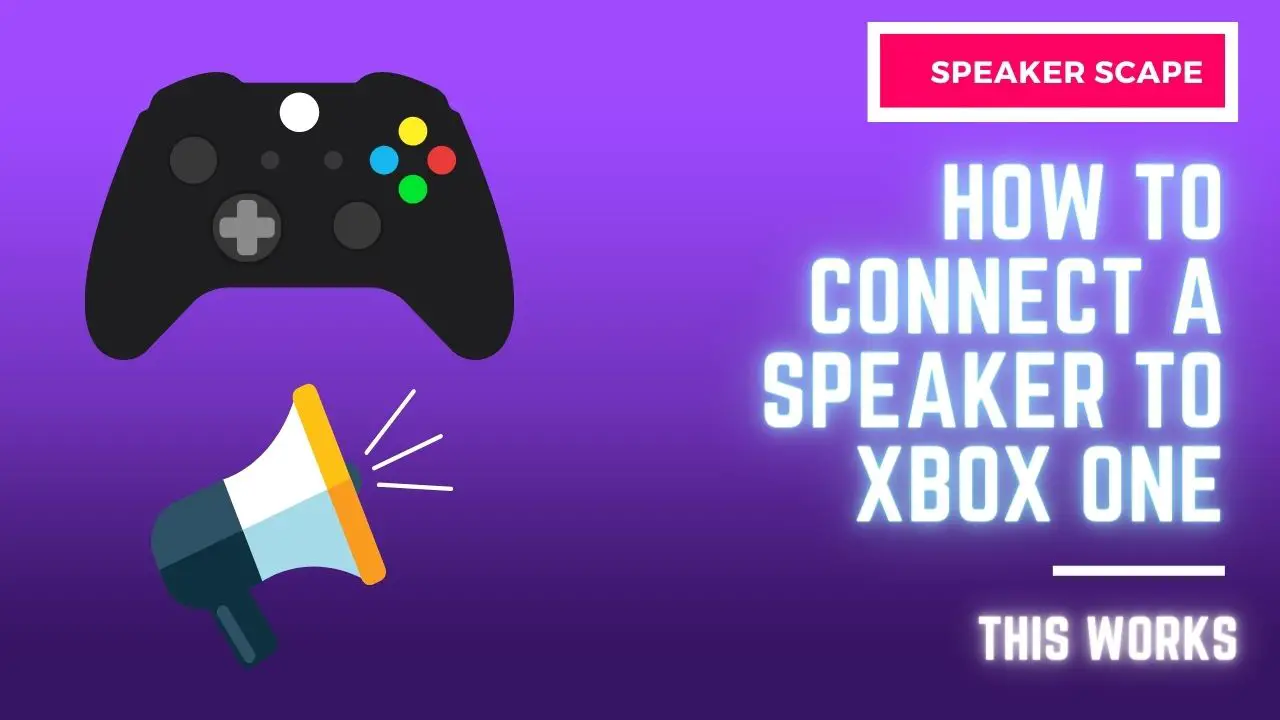Not having a speaker can put a damper on your gaming experience. You’ll miss out on all the sound effects and dialogue that make the game come to life.
Xbox one doesn’t have a powerful built-in speaker, so you need to connect an external speaker to it to hear the sound to the fullest.
Most people don’t know how to connect an external speaker to their Xbox one, which can be frustrating since the Xbox One is a top-of-the-line gaming console.
In this article, we will describe the most effective ways to connect your speaker to Xbox One. Whether you’re looking to connect for gaming, music, or movies, we’ve got you covered.
In This Article:
7 Ways To Connect The Speaker To Xbox One
There are multiple ways to connect a speaker to your Xbox One console, but for that, there are a few things you’ll need to do.
- You’ll need to make sure your speaker is compatible with Xbox one.
- Once you’ve confirmed that, you’ll need to connect the speaker to the Xbox one console via the audio input/output port.
- To output sound to the speaker, you should configure the audio settings on the Xbox one console.
Now you are ready to follow any of the following methods:
1. 3.5mm Audio Jack
The most common way to connect a speaker to your Xbox One is by using a standard 3.5mm audio jack. This type of connection can be found on most headphones and speakers. To use this method:
Step 1: Simply plug the 3.5mm end of the cable into the headphone jack on your controller.
Step 2: Connect the other end to the speaker.
Step 3: You are all set just test it.
2. Bluetooth Connection
If your speaker supports Bluetooth, you can connect it to your Xbox One wirelessly. To do this:
Step 1: First put your speaker into pairing mode.
Step 2: Then, on your Xbox One, go to Settings > Devices & connections > Bluetooth.
Step 3: Select the speaker from the list of available devices and follow the prompts to complete the connection.
3. Optical Audio Cable
You can also connect your speaker to your Xbox One using an optical audio cable. This type of connection is typically used for higher-end audio equipment.
To use this method, simply plug the optical audio cable into the Optical Audio port on the back of your Xbox One console, then plug the other end into the speaker.
4. USB Connection
Some speakers can be connected to your Xbox One using a USB cable. You just have to plug the USB end of the cable into the USB port on the back of your Xbox One console. Then plug the other end into the speaker and you are all set.
5. Wireless Adapter
If your speaker doesn’t have a 3.5mm audio jack or a USB port, you can still connect it to your Xbox One using a wireless adapter.
To do this, Connect the wireless adapter to the USB port on the back of your Xbox One console, then follow the prompts to complete the connection.
6. By using an HDMI port
HDMI input is the most convenient way to connect your speakers to Xbox one. Use this method by connecting the HDMI end of the cord to the Xbox One console’s HDMI port, then attaching the other end to the speaker.
7. Through RCA Cable
You can use an RCA cable to connect your speaker to your Xbox One console if it has an RCA input. To establish this connection:
Step 1: Insert the end of the cable with the red and white plugs into the appropriate ports on the back of your console.
Step 2: After that, plug the other end into your speaker.
Step 3: Turn on the console and speakers.
Step 4: Test the speakers.
8. Wireless Connection
By connecting your speaker to Wi-Fi, you can wirelessly connect it to your Xbox One.
Step 1: To do this, first put your speaker into pairing mode.
Step 2: Then, on your Xbox One, go to Settings > Devices & connections > Wi-Fi.
Step 3: Select the speaker from the list of available devices and follow the prompts to complete the connection.
9. Connect with AirPlay
If your speaker supports AirPlay, you can connect it to your Xbox One using an AirPlay connection.
Step 1: To do this, you must first put your speaker into pairing mode.
Step 2: Afterward, go to Settings on your Xbox One > Devices & connections > AirPlay.
Step 3: From the list of available devices, select the speaker and follow the additional prompts to finish connecting the two devices.
10. Miracast Connection
You can connect your Xbox One to a Miracast-enabled device using a Miracast connection.
Step 1: Turn on your Xbox One and go to Settings.
Step 2: Select Devices & connections > Add a device.
Step 3: Your Xbox One will now search for any Miracast-enabled devices that are nearby. Once it finds the device, select it from the list and follow the additional prompts to finish connecting the two devices.
Final Thoughts
Xbox One is a high-quality gaming console with a lot of features. It also has a variety of ways to connect to external speakers.
There are many different ways that you can connect your speaker to your Xbox One. Depending on the type of speaker that you have, and what type of connection it supports, you will have to use one of the methods listed above.
By following the instructions in this article, you should be able to find the most efficient way to connect your speaker to your Xbox One console. Thanks for reading!
Recommended For You: