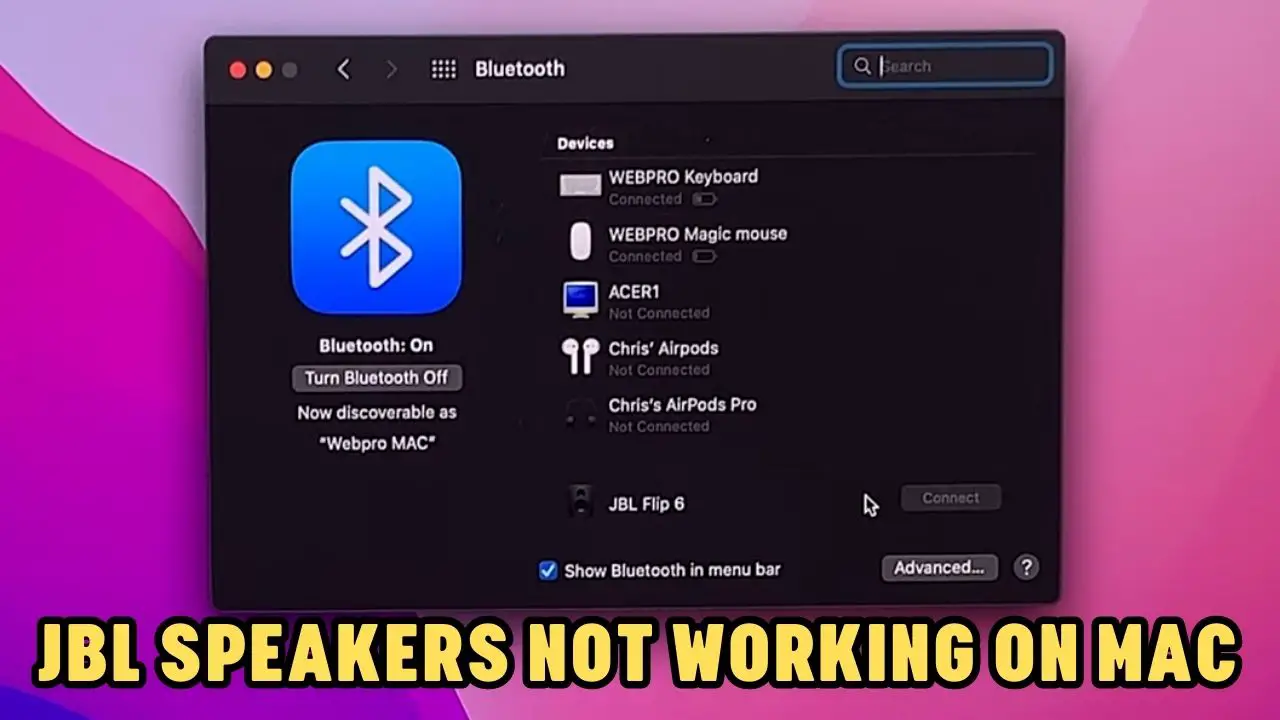There are several reasons why JBL speakers are not working on Mac. It can be due to difficulty in setting up a stable connection, faulty hardware, Bluetooth error, incompatibility issue, or conflict between the two systems.
However, there is nothing to worry about as you get plenty of technical hacks to fix the problem. Before you jump to a conclusion, try to correctly pair the devices. So, turn on the JBL speaker and enable the Pairing mode. By pressing on the Bluetooth button for 3 seconds, you can enable Pair mode for the JBL speaker. Then, turn on the MacBook Air, go to the system tray, and click on the Bluetooth icon. Search for the JBL speaker from the list and click on “Connect”.
If the device fails to connect to MacBook Air, even after pairing correctly, then there might be corruption in the pairing process.
Let’s get to know about the alternative hacks that can fix the JBL speakers not working on Mac problems.
In This Article:
Common indications that Bluetooth is not working on Mac?
The common indication that you can notice is when the Bluetooth fails to connect with Mac.
- You are unable to connect the speaker to Mac, even after turning the Pairing mode on.
- The speaker keeps disconnecting even after you have paired it correctly.
- The sound that comes out of the Bluetooth speaker is distorted.
- In the Macbook Bluetooth settings, the speaker shows “Not connected”.
Method 1: Corruption in Pairing Mode
If you are connecting multiple audio devices through Bluetooth connection with your Macbook, then it can lead to corruption in pairing. So, to fix it, you need to go to System Preference > Bluetooth, or you can directly click on the Bluetooth icon. Look for the device you want to connect from the list. Right click and click on Forget, and again renew the connection.
This method would also eliminate the problem related to cache. So, restart the computer and connect your JBL speaker without any hassle.
Method 2: Opt for System Update
If you have been using the outdated system, the JBL speaker might not connect with Macbook. So, go to System Preferences > Software Update Now. This would help to get the latest driver and software version. Now, these should fix the common issue associated with the Bluetooth driver, and you can connect the JBL speaker to Mac.
Method 3: Access the speakers in safe mode
If you turn on Safe mode for Mac, then it can solve the JBL speakers not working on Mac problem.
To proceed – Go to the Apple menu > About This Mac. Press and hold the Power button for a few seconds so that the Startup option appears. Select Startup and press the Shift key for a few seconds. Now, click on the Continue In Safe Mode option. You have to log in to your Mac, and you will be taken to Safe Mode. However, the device might work slowly in Safe mode or but this would fix the Bluetooth speaker problem. Finally, connect the speaker and check whether it is working accurately.
Method 4: Factory reset the speaker
You can reset the speaker to avoid minor glitches. This would help to connect the JBL speaker with the Mac.
So, look for the reset pinhole in the speaker, and you need to press it down with the help of a sharp object for about 30 seconds. This would reset the speaker. Other than this, you can also press the Power button for more than 30 seconds to restart your speaker.
Usually, the JBL speakers come with the user manual that you can refer to find the combination of buttons that would help to factory reset your speaker. So, go for it and finally try JBL speakers not working on Mac.
Method 5: Fix Faulty Hardware
If there is a problem with the hardware, then double-check whether you can view the Bluetooth icon in the system tray. Also, check whether it is “On”. If it is not, then click on the icon to ensure that the Bluetooth is On, and it appears in the menu. If it is not turning on, then you have to either contact support to help you diagnose the problem or check the status of the hardware and fix the fault.
Why is the MacBook not picking up Bluetooth devices?
If you have connected too many devices with your Macbook, such as a keyboard, mouse, or headphones, then it can lead to subsequent disconnection and connection issues. To resolve this – you have to disable the Bluetooth icon from the system tray. Restart the MacBook to resolve the conflict issue and then again enable the Bluetooth option from the system tray. Now, connect the JBL speakers and double-check whether it has enough battery.
Why is MacBook not recognizing JBL Bluetooth speakers?
If the MacBook does not recognize JBL Bluetooth speakers, then you must check the battery status. If either the Macbook or the JBL speaker has a low battery, then Bluetooth would fail to connect. So, double-check whether Bluetooth is enabled on both devices, and then if required, manually connect the JBL speaker to the MacBook.
You need to ensure that you have selected the correct JBL speaker from the Bluetooth list. Otherwise, the MacBook would force the sound through the internal speaker. Always check if the output device is connected properly and if the volume tab is high enough so that you can hear the sound.