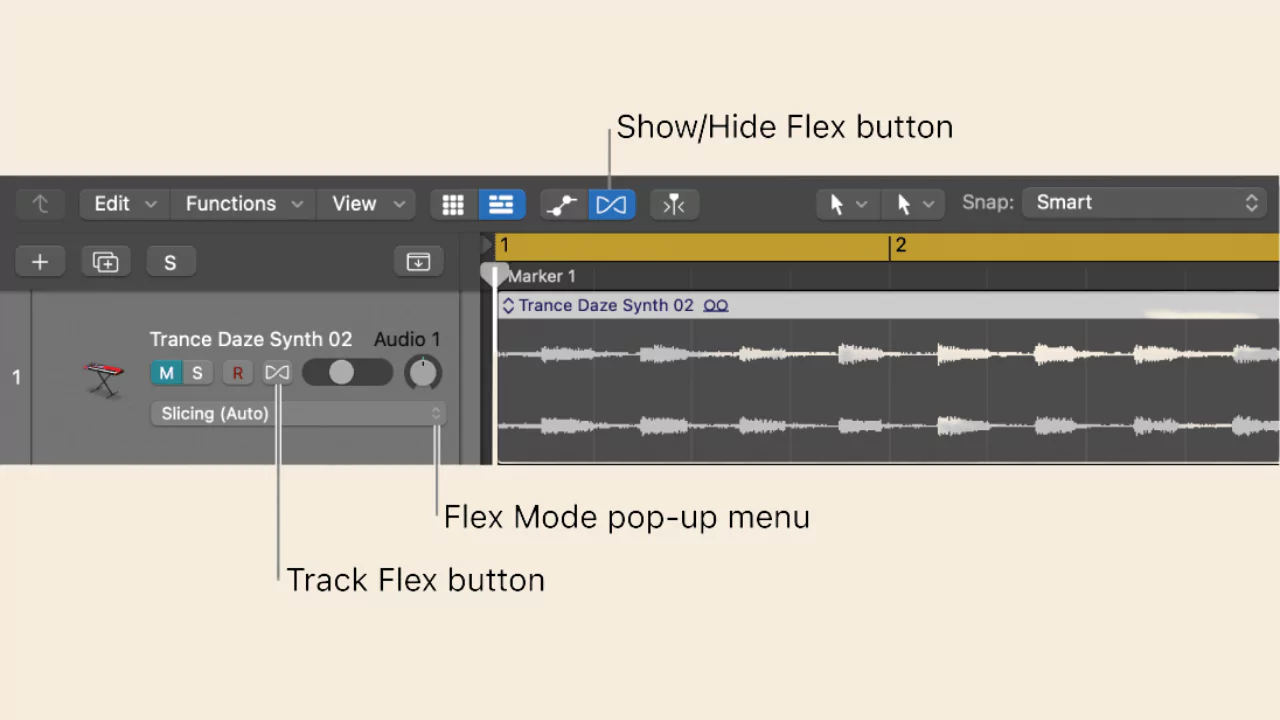Flex time in Logic Pro X is meant for editing individual notes and also allows you to move, trim, and fade audio regions for broader changes in speed and precision.
To use the Flex Time in Logic Pro X, you have to enable the Flex button in the main toolbar. If the button is not visible, then you need to choose the option to display the button first. This will help you to track areas of the project, and you can also change the timing of the nodes within the track.
So, let’s get familiar with the Flex Time in Logic Pro X so that you can use this feature while editing the timing of notes during your project.
In This Article:
What is Flex Time/Pitch in Logic Pro X?
Flex Time/Pitch is a tool in Logic Pro X that allows you to edit the pitch and timing of audio tracks placed in the project window. It works on monophonic tracks, which include vocals, single melody instruments such as lead guitar, and more. However, you can also use the Flex Time/Pitch feature for tuning vocals.
How does it work?
When you apply the Flex Time feature to a track, the algorithm that is working behind it identifies the individual notes which are aligned with different parts of the track.
What are the functions of Flex Time/Pitch?
Using the Flex Time/Pitch feature, you can change the pitch of a note, split, resize, move or trim the notes. You can also edit the characteristics of the notes, such as fine pitch, pitch drift, etc. Moreover, you can also turn audio files into MIDI, creating a new dimensional music.
When can you use Flex Time/Pitch?
If you want to adjust the pitch of any monophonic track, then you can use this Flex feature. However, before you start using this feature, there are certain conditions that you need to maintain. If the audio track has a few in-betweens that are out of tune, you can use Flex Pitch.
Also, if you want to gain control over individual music or notes or a part of a track that has been misaligned melody from the rest, you can apply Flex Time. Moreover, if you want to separate two notes or alter the vocal harmony, or modify individual notes to create a harmonic effect, then you also get to use Flex Time.
Other than that, there are also other customized areas where you can apply Flex Time/Pitch and get a tailor-made result. The more you get involved with this feature the more you get to learn how you can use it and get started in the Audio Track Editor.
Things to Remember
- You can use the Flex Time feature to adjust the timing of notes in the project. This can help you in expanding on compressing time. You can also use it for editing purposes or fixing or improving any mistakes too.
- If the Flex Time button is missing in the main toolbar, you have to select the option Show Flex Time/Pitch from the Edit menu.
- In Logic Pro X, there is a Smart Tempo feature where the Flex Time comes integrated. So, if you adjust the tempo, the Flex Time settings will also follow.
How to use Flex Time in Logic Pro X?
With Flex Time, you can adjust the timing of recorded audio and also use it anytime to eliminate minor issues and get a perfect outcome. Here are the steps you need to follow to use Flex Time in Logic Pro X:
Step 1
- Launch the logic Pro X project inside the track where you want to use Flex Time.
{Note: If the Flex Time is not enabled, then you need to make it visible to use it. So, press Command F, this will show you the track. Otherwise, you can also select the Edit menu from the top of the screen and select Show Flex Pitch/time.}
- When you go to the Track window to verify the recorded audio tracks, you will find the Flex button.
Step 2
- To turn on Flex features for the track, you have to simply click on the button.
- Select the Flex Time parameters based on your preference, and Logic Pro X will scan the audio and detect the notes within the track.
Step 3
- If you are going to use the Flex Time on a vocal track, then you have to select the monophonic option.
{Note: Depending upon the type of recorded audio on which you are working, you have to choose Flex Time options. If you are a beginner in using Flex Time, then you can take the help of Logic Pro X Quick Help feature. To learn about its various options and purposes, you have to click the Quick Heal button. Hover the cursor over the terms that you want to learn and get started}
Step 4
- When you are done with the Flex time selection, Logic Pro X will analyze the notes in the track by running a quick scan.
- You will find individual notes in the waveform for the track that you are working on.
- Here, you get to make Flex Time adjustment by moving the cursor over the note that you want to rectify.
Step 5
- You can expand or compress the track by dragging the track left or right.
- While starting with your Flex Time edit, you can place the play head at the beginning and select the Play option to check the edited track you have made. This will also allow you to make adjustments if required.
What to do if Logic Pro X Flex Time/Pitch is not working?
Often, due to any internal glitch or software bug, the Flex Time feature on Logic Pro X might stop working. The simplest way to deal with this problem is to quit Logic Pro X, wait for a few seconds, and then launch Logic Pro X. However, before you proceed, you must save the progress that you have made throughout the track.
You might also have a problem with your Mac, which stops Flex Time on Logic Pro X from working. In this case, you need to restart the device and also check whether you have the latest version of the app; if not, then get the updates immediately.
Do you need Flex Time to adjust MIDI tracks?
No, to adjust MIDI tracks, you will not need the Flex Time feature. To change the pitch or time of a MIDI track, you can use the Piano Roll feature from the Piano Roll tab, and it’s quite easy to access. Double-click on the MIDI track in the track window so you get a magnified look for every note in the MIDI track. You can either elongate or shorten the timing by clicking and dragging the note right or left. If you want to change the pitch, then you can drag the cursor up or down.
How can you use Flex Tempo in Logic Pro X?
Check whether the Flex button is enabled because any adjustments you make on the tempo will get reflected on the entire project. You can change the tempo by adjusting that tempo number setting which you will get in the LCD in the middle of the main project window.
Can you use Flex Time in multiple tracks?
Yes, you can use Flex Time on Logic Pro X with multiple tracks, but for that, you need to ensure that the Flex button is enabled on all the tracks so that you can use the feature. You can also press the Command F to enable the Flex button and also turn on the button in all the tracks.
Can you quantize Flex Time on Logic Pro X?
Yes, you can quantize Flex Time in Logic Pro X. To turn on the feature, you have to go to the Track Display or open the Editor’s window for MIDI tracks, which are created using software instruments. This will help you to dial in your project’s rhythm.