Do you ever find yourself in the middle of an impromptu dance party, having the time of your life, only to be interrupted by your Bluetooth speaker announcing that the battery is low? It’s one of those moments when you can’t help but roll your eyes and groan in frustration.
Well, never fear! In this blog post, I’m going to show you exactly how to permanently banish that pesky battery-low message from your Bluetooth speaker so you can keep on dancing!
In This Article:
Why It’s Important to Stop Your Bluetooth Speaker From Saying “Battery Low”
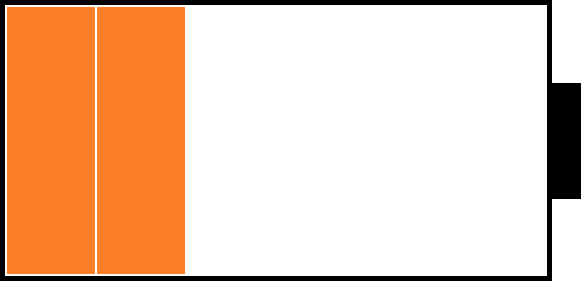
It’s never fun to hear the dreaded “battery low” message coming from your Bluetooth speaker. Not only is it annoying, but it can also be somewhat embarrassing when you’re in public. Plus, failing to adequately prepare your speaker batteries by charging them completely or replacing them with new ones can quickly shorten their lifespan and negatively affect the sound quality of your tunes.
Fortunately, most Bluetooth speakers now come with an easy way to disable this unwanted warning message. To ensure your speaker keeps rocking with no interruption while you relax and enjoy the music, we have put together this guide covering the different ways to stop your Bluetooth speaker from saying “battery low”. Whether you’re using Apple or Android, for example, there are several steps you can take that will keep that pesky battery notification quiet.
Understanding the Basics of Bluetooth Speakers
Bluetooth speakers are a great way to take your music with you while out and about. Understanding the basics can help you make sure your speaker stays up and running, giving you a better experience overall. When it comes to bluetooth speakers, there are a few key elements to consider: the battery, connection, and settings.
Battery Low Notification: Most Bluetooth speakers will give you a low battery notification when the battery reaches around 20 percent charge. You’ll usually hear an announcement from the speaker or get an alert on your phone. To avoid repeated notifications as the battery gets even lower, disable automatic low battery alerts in the speaker settings. You can also turn off or reduce the volume for notifications altogether so no audio is heard when there’s a low battery warning.
Connectivity: Bluetooth speakers use current Bluetooth 4.2 technology to connect with other devices and maintain a stable connection over various distances (usually up to 10-30 feet). To ensure good connectivity make sure your device is updated with the latest firmware and that it’s compatible with current Bluetooth standards; always check your setup instructions before purchasing a new device or setting up existing devices. Additionally, try avoiding obstructions like walls and furniture which can disrupt wireless signals; if these are unavoidable, adjust sound quality settings accordingly in order to get an optimal audio experience.
Settings: Many Bluetooth speakers have adjustable settings that allow users to personalize their listening experience (e.g., bass boost, loudness control). These settings can often be changed via dedicated mobile apps; make sure you read user manuals carefully before making any adjustments so that you’re making informed decisions about sound quality customization techniques specific to your device model or brand of choice!
How to Check the Battery Level of Your Bluetooth Speaker?
Your Bluetooth speaker is a great way to listen to music, podcasts, or books whenever you need a soundtrack – but when the battery level runs low you’ll need to recharge your speaker. There are several ways to check the battery level of your Bluetooth speaker before it will stop working.
The first and most accurate way is to read the battery indicator on the device itself. Most speakers have an LED light that will indicate the current battery level of your device. This LED light may be colored or a series of lights that indicate the amount of power in each segment (for example, three green lights mean a higher level than two yellow lights). In addition, if your speaker has any voice commands you can likely hear an automated message detailing how much charge you have left in your device – this is especially true for Google Home and Amazon Echo devices.
If direct access isn’t available or if these indicators aren’t giving you reliable information, then there is another neat trick you can use: Syncing with Your Smartphone App. If your speaker works with a smartphone app such as Bose Connect, Beats Connect, Sony Headphones Connect, or similar apps then chances are good that using those apps can show you an accurate battery reading for your device. All it takes is connecting the Bluetooth speaker via the app and then checking the status tab for more information about its current charge capacity.
By following these simple steps you can stay one step ahead of pesky low battery warnings and make sure that no matter when it hits those last drops of juice, you’ll be ready!
Tips to Extend the Battery Life of Your Bluetooth Speaker
The battery life of your Bluetooth speaker is an important consideration, especially when using the speaker for an extended period of time. Fortunately, there are a few tips you can use to extend the life of your Bluetooth speaker’s battery and keep it from saying “battery low” at the most inopportune moments.
To maximize your battery life, first, make sure you turn off any unnecessary features that might be sucking power from the battery. This may include disabling certain sound profile settings such as bass boost or treble boost. You should also ensure that the speaker is turned off when not in use, as the energy saving mode may not work as expected.
It’s also a good idea to reduce the volume level when you’re playing music through your Bluetooth speaker. High volume levels can drain a battery quickly, and reducing it can prolong its life significantly. Additionally, try to keep the Bluetooth range short by keeping nearby obstructions between you and the device such as walls or furniture; this will help conserve power since there won’t be as much need to keep re-establishing connections between devices over time.
Finally, be sure to check all manufacturer running instructions. Some brands have their own specific suggestions and guidelines on how best to utilize their products without draining too much power from their batteries; following these guidelines would go a long way toward preserving your speakers’ battery life for longer periods of time!
How to Change the Settings of Your Bluetooth Speaker to Stop It From Saying “Battery Low”
If you’re using a Bluetooth speaker, you may have noticed that it has a tendency to announce “battery low” every time the power level is running out. While this feature is designed to alert users when they need to recharge their devices, it can become really annoying after a while. Fortunately, there are some steps that you can take in order to change the settings of your speaker and stop it from saying “battery low” every time.
- Make sure that your device and speaker are connected through Bluetooth. To do this, look for the Bluetooth symbol on both devices and ensure that they are both turned on.
- Once they have been properly connected, find the settings on your hardware for advanced features such as volume or battery level announcements.
- Locate the setting that says “battery low” (or similar) and switch it from on to off. This will prevent the speaker from giving any future warnings related to its power status while still allowing other alerts such as volume levels over a certain threshold.
- Save your changes and enjoy the silence when listening on your favorite or newest Bluetooth device!
Troubleshooting Tips if Your Bluetooth Speaker Still Says “Battery Low”
If your Bluetooth speaker continues to remind you of its low battery life, try the following tips before changing the battery:
- Check the power cable is connected securely – ensure that both ends of the power cable are firmly plugged into the port on your device and a wall socket. If you are using a rechargeable lithium-ion battery, also make sure that it is charged properly.
- Reboot your speaker and system – restarting your device can sometimes help reset any error messages that may be stuck on the screen. To do this, unplug or switch off both the Bluetooth receiver and speaker, then switch them back on again ten seconds later.
- Check sound settings – if neither of these methods has worked, check through all of your sound settings within Windows for Mac or in your Sound Preferences for iOS devices to make sure all settings are selected to their optimal levels. It’s possible that you have accidentally adjusted something which has led to an incorrect loudness calculation from the app which is triggering a false “low battery” warning message from the Bluetooth speaker itself.
As a final resort, try resetting your device if none of these steps have worked or if you’re finding it difficult to keep up with current updates. This will usually restore any lost connection between components and improve sound quality too!
Conclusion
In conclusion, if your Bluetooth speaker is continuously telling you that the battery is low, the best way to stop it is to check the settings and turn off notifications for low battery levels. You could also charge your speaker before it gets too low and make sure that the charging cable is inserted securely. If none of these solutions work, then it’s time to take a look at your Bluetooth speaker’s manual or contact customer support for help.
Resources
There are several helpful resources available to help you stop your Bluetooth speaker from announcing ‘battery low’. Depending on the type and make of your speaker, here are a few strategies you could try:
- Adjust the settings: Many speakers give you the option to customize how they speak and how often they announce their battery status. Adjusting these settings can help prevent frequent announcements.
- Replace or recharge the battery: Cracked or worn-out batteries should be replaced as soon as possible. Alternatively, make sure that your device is sufficiently charged so that it doesn’t announce ‘battery low’ every time it is used.
- Update firmware: If your Bluetooth speaker happens to be an older model, updating its firmware can help avoid issues like battery messages popping up too often.
- Use external power when available: If your device has an option for external power such as a power bank or AC adapter, use them when available instead of relying on the internal batteries alone. This will also help extend the life of your batteries overall.




