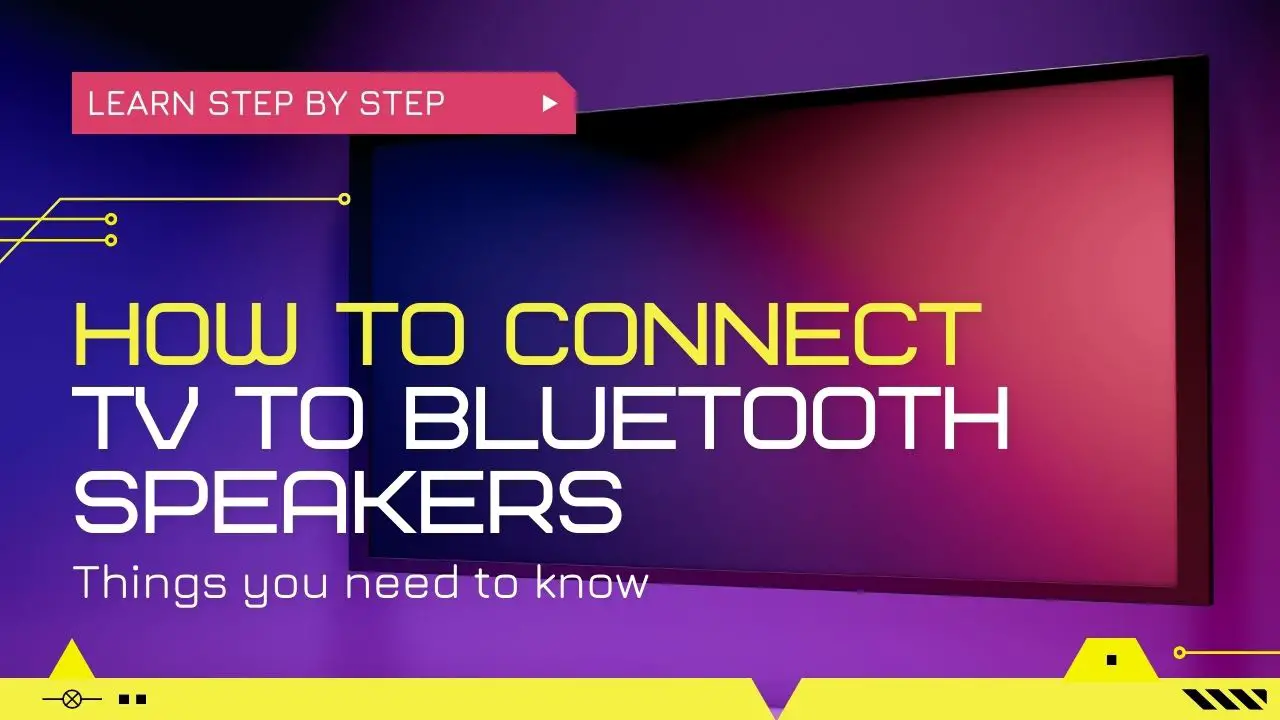To connect the TV to the Bluetooth speaker, you just need to turn on the Bluetooth speaker and put it in pairing mode. On TV, go to Settings > Bluetooth Devices > Add Bluetooth Devices, select speaker, and follow the prompts.
Let me discuss all the things one by one to give you a better understanding!
- Turn on your Bluetooth speaker and put it into pairing mode. The exact steps for doing this may vary depending on your speaker model, so consult the user manual if you’re not sure.
- Next, on your TV, go to the Home menu and navigate to Settings. Choose Bluetooth Devices and Controllers from there.
- Now, choose the option “Other Bluetooth Devices” and subsequently select “Add Bluetooth Devices” to add a new Bluetooth-enabled device.
- Your TV will start scanning for available Bluetooth devices. When your speaker appears in the list of available devices, select it and follow any prompts to complete the pairing process.
Once your speaker is paired with your TV, you may need to adjust the audio settings on your TV to make sure that the sound is coming through the Bluetooth speaker. This process may vary depending on your TV model, so consult your user manual for instructions.
In This Article:
How to Connect Your TV to Bluetooth Speaker If TV Doesn’t Have Bluetooth?
If you do not have a TV with built-in Bluetooth, it is possible to connect a Bluetooth speaker to it by using a Bluetooth transmitter. A Bluetooth transmitter can be purchased separately to add Bluetooth functionality to the TV, and it can be connected to various ports on the TV such as USB, RCA jacks, optic, or a 3.5mm audio-out jack.
To connect your Bluetooth speaker to the TV, you need to first activate the pairing mode on the Bluetooth transmitter by pressing the button on the device.
Then, on your Bluetooth speaker, press the corresponding button to connect it to the transmitter.
Once the pairing process is successful, and the speaker is added to the TV, you can establish the connection and start enjoying your home theater experience.
It’s important to note that when shopping for speakers or soundbars, you should be cautious as some models may have Bluetooth capabilities but are designed solely for use with third-party apps like Alexa or Roku TVs.
I recommend conducting thorough research and ensuring compatibility with your intended usage scenario before making a purchase.
How Do I know my TV does not support Bluetooth?
One way is to see if your TV came with a Smart Remote. Smart Remotes typically use Bluetooth to connect to the TV, so if you have a Smart Remote, there’s a good chance that your TV supports Bluetooth as well.
Next, I suggest you check by going into your TV’s Settings menu and looking for the Sound Output option.
Note that the location and name of this menu may differ based on the model and operating system of your television.
However, you should be able to find it by using your TV remote to navigate through the menu.
If your TV supports Bluetooth, you should see an option for Bluetooth Speaker List in the Sound Output menu. This option allows you to connect your TV to a Bluetooth-enabled speaker or other audio devices wirelessly without the need for extra cables or adapters.
In case you’re still unsure whether your TV supports Bluetooth, you can consult the user manual that came with your TV. The manual should provide information about your TV’s features, including whether it supports Bluetooth connectivity.
You can also try searching online for your TV model number or contacting the manufacturer’s customer support team for more help.
Why Can’t I Connect My TV to Bluetooth Speaker?
If you’re experiencing difficulties in connecting your TV to a Bluetooth speaker, you may follow these steps to troubleshoot the issue:
Reset Bluetooth Speaker
The first step is to reset your Bluetooth speaker. Turn off the speaker and then turn it back on again. This will reset the device and may resolve any connectivity issues. Once you’ve reset the speaker, try to pair it with your TV again.
Disconnect Other Bluetooth Devices
Other Bluetooth devices connected to your TV may cause interference and prevent your speaker from connecting. To fix this issue, disconnect any devices that you’re not currently using. This will help ensure a stable connection between your TV and the Bluetooth speaker.
Reset TV’s Internal Systems
Another solution is to reset your TV’s internal systems. To do this, unplug your television for 10 seconds and then plug it back in. This should reset the TV’s internal systems and may help resolve any connectivity issues.
Check TV’s Bluetooth Compatibility
If none of the preceding procedures work, your TV may not support Bluetooth connectivity. To confirm this, check your TV’s manual or settings to see if Bluetooth is supported. If it’s not supported, you will need to use a Bluetooth adapter to connect your speaker to your TV, as mentioned earlier.