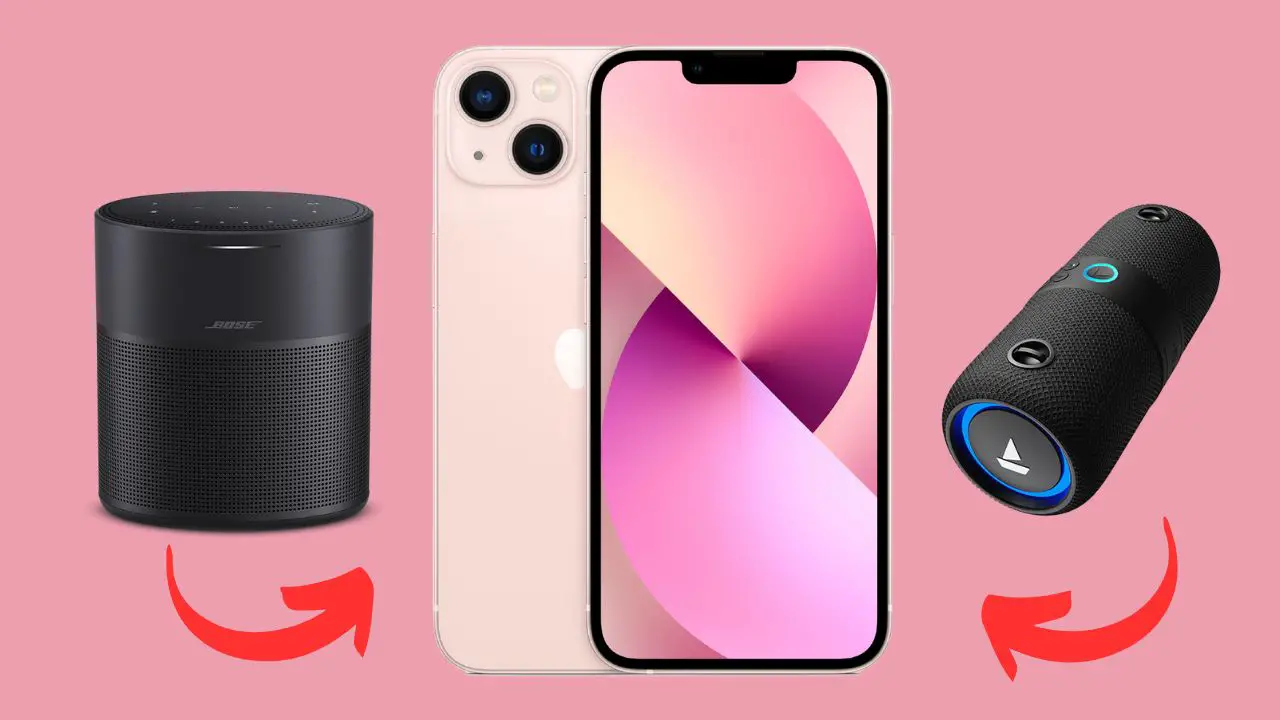There are multiple ways to connect two Bluetooth speakers simultaneously on an iPhone. If your iPhone has an audio-sharing feature, you can make use of it. Otherwise, if your iPhone is iOS 6 or later, then with the help of third-party applications, you can build an audio connection.
You can also use Bluetooth Pairing mode, or if your speakers support Daisy chaining, then you can connect the first speaker to your iPhone and then the next speaker to the first speaker.
The process is quite simple, you have to turn on the Bluetooth feature on all your devices. Toggle on the Pairing mode and tap “Connect” next to the first speaker on the device list on your iPhone. Repeat the same step to connect the second speaker. Finally, test the audio and adjust the volume accordingly.
Let’s dive into the steps and look for alternatives on how to connect two Bluetooth speakers to one iPhone.
In This Article:
Connect Two Bluetooth Speakers to One iPhone
You can connect multiple Bluetooth speakers to one iPhone based on the Bluetooth version and your iPhone model.
If your iPhone has an audio-sharing feature, then you can follow this instruction to establish a successful connection.
Step 1: Turn on the Bluetooth feature on all the devices
You need to verify whether the Bluetooth is turned on for your iPhone and both speakers. For your iPhone: Go to Settings > Bluetooth and toggle on the feature.
For your Bluetooth speakers: Look for specific buttons that would turn on the Bluetooth. You can also take help from the user manual based on the speaker model and brand.
Step 2: Pair the iPhone and the Speakers
Again go to the iPhone Settings, tap on Bluetooth settings, and go through the list of discoverable devices. Look for the speakers you want to connect to and tap on them simultaneously. Both speakers will be connected to your iPhone. Finally, play audio to test the sound quality.
Is your iPhone already connected to one speaker?
If your iPhone is already connected to a speaker, then go to the Control Centre, and tap on the Play icon. Choose the wireless speaker that is already connected to establish a simultaneous audio output. This will help to share the audio on the next device.
Go to the Music icon, tap on it, and you will see the list of devices that are already connected to the iPhone. Select the Share option and wait for a while. In the meantime, your iPhone will search for compatible speakers to share the music.
From the drop-down menu on your iPhone, select “Share audio”. The devices that you want to connect will be successfully connected to the iPhone. You can change the volume setting for specific speakers based on the audio output.
Alternative methods to connect two Bluetooth speaker to one iPhone
If you are using an iPhone 6 or a later version and the Bluetooth speakers are compatible with third-party music applications, then you can go for this method.
Go to the Settings option on your iPhone and toggle the button next to Bluetooth. This will make your Bluetooth discoverable.
If you do not have the latest iOS loaded on your iPhone, then go to Settings and tap on the General option. Again tap on About so that your device can start looking for the latest software version.
Ensure that both Bluetooth speakers are on and fully charged. Now, go to your iPhone and tap on the Bluetooth settings from a list of discoverable devices. Choose any one speaker. You might need to input a passcode, or simply hitting the button will connect the speaker.
Repeat the same process for the other speaker and minimize the lag time to successfully make a connection.
Using wireless router
If your Bluetooth devices are kept too far away from each other, then this process might be significantly beneficial. This will help you with how to connect two Bluetooth speakers to one iPhone. The method for turning on Bluetooth features remains the same as mentioned earlier.
You need to set both speakers in your iTunes library. Now, next to the song listing, you will find the option “Group”. After selecting both speakers, tap on the option “Group”. You must always select Stereo as the group setting.
Make sure that both speakers are selected at once. Now, try to play a song and verify whether both speakers are working or not. You will see after both the speakers’ lights turn off for a few seconds, and then they turn on. This indicates that they are connected over Wi-Fi.
Try Daisy Chaining mode
Based on the capability of a Bluetooth speaker, you can try the “Daisy chaining” or “Party Mode”.
Check if both Bluetooth speakers are in Pairing mode, which can be done by pressing the Bluetooth Pairing button on each speaker. Go through the user manual based on the model of the speaker to ensure that the Pairing mode is on for both devices.
Go to your iPhone, tap on Settings, and select Bluetooth. Check all the available devices under the “Other devices” or “Discovered devices” list, and select the speakers one by one.
When both devices are connected to the iPhone, you need to configure them and change them into Daisy chaining mode or Party mode. The process usually varies from brand to brand and the model of the speaker.
Either you can automatically sync them or choose Stereo mode. Some even need manual configuration through third-party applications or even physical buttons.
Things to Remember
Do remember that the audio quality and performance would vary based on the speaker and the distance between the speaker and your iPhone. So, it is always recommended to keep them within the range. As your iPhone is doing a battery-intensive task, the battery life can reduce drastically. You must keep the iPhone subsequently charged or next to any power source so that you can extend the listening experience.
Do not get disappointed if you fail for the first time because it might require a few trial and error methods to identify whether both Bluetooth speakers are supported to connect with one iPhone. So, it is always recommended to check the user manual.
Is there any application to connect to Bluetooth speakers with one iPhone?
Yes, Apple devices with iOS 13.2 come with a dual audio Bluetooth app called “Share Audio”. Through this, you can connect multiple speakers and stream audio through them. This can be achieved as long as you are using Bluetooth speakers that are compatible with the iPhone model and the operating system.